New functions
Find out all about the changes in our “CS.Core” scanning application.
28.10.2024
» Bugfix
- Adaptation to the new Windows 11 update (v.24H2)
15.10.2024
» Adaptation selectable indications (full jaw, model casting, full denture)
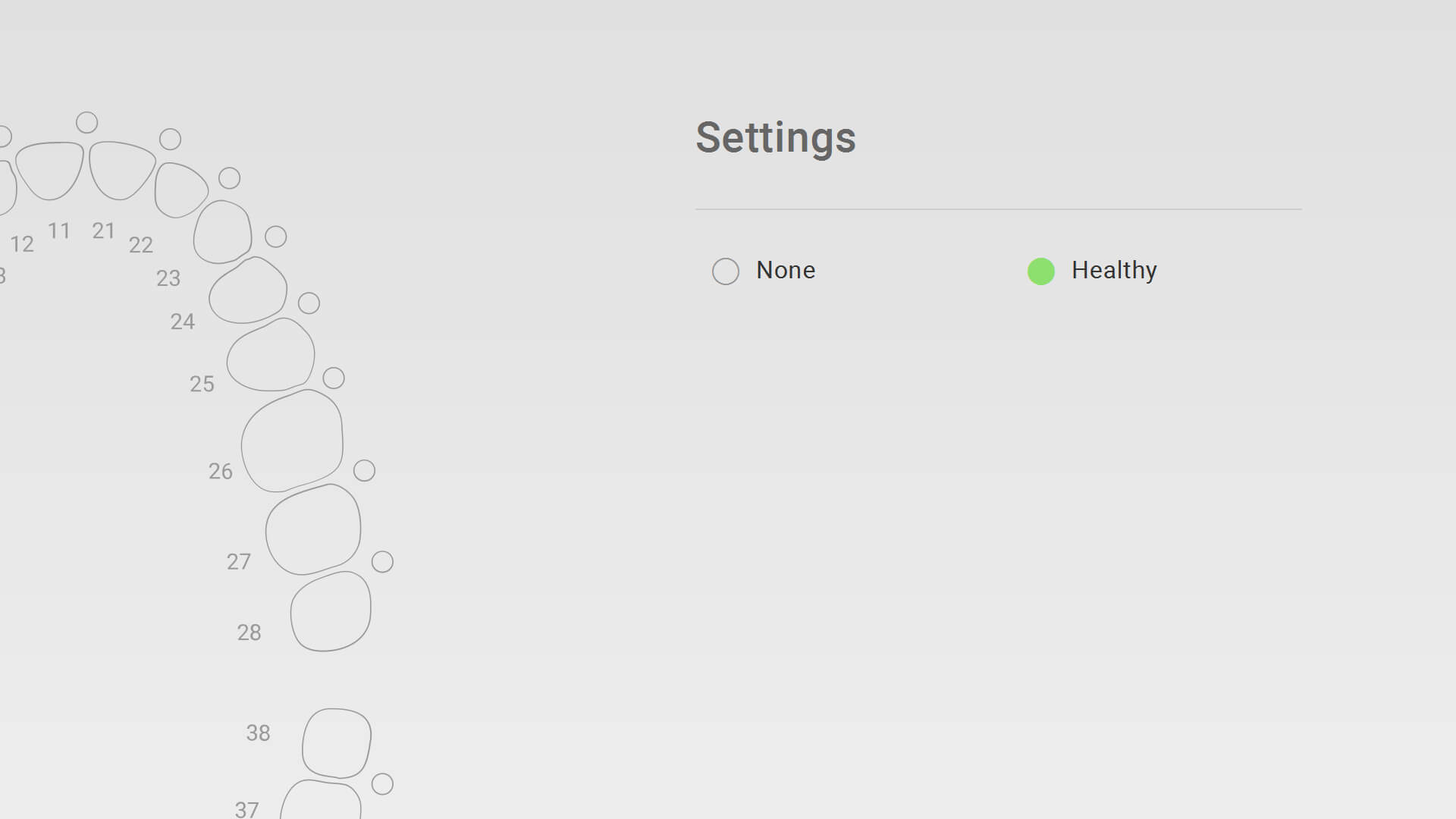
Indications_1_Fulljaw
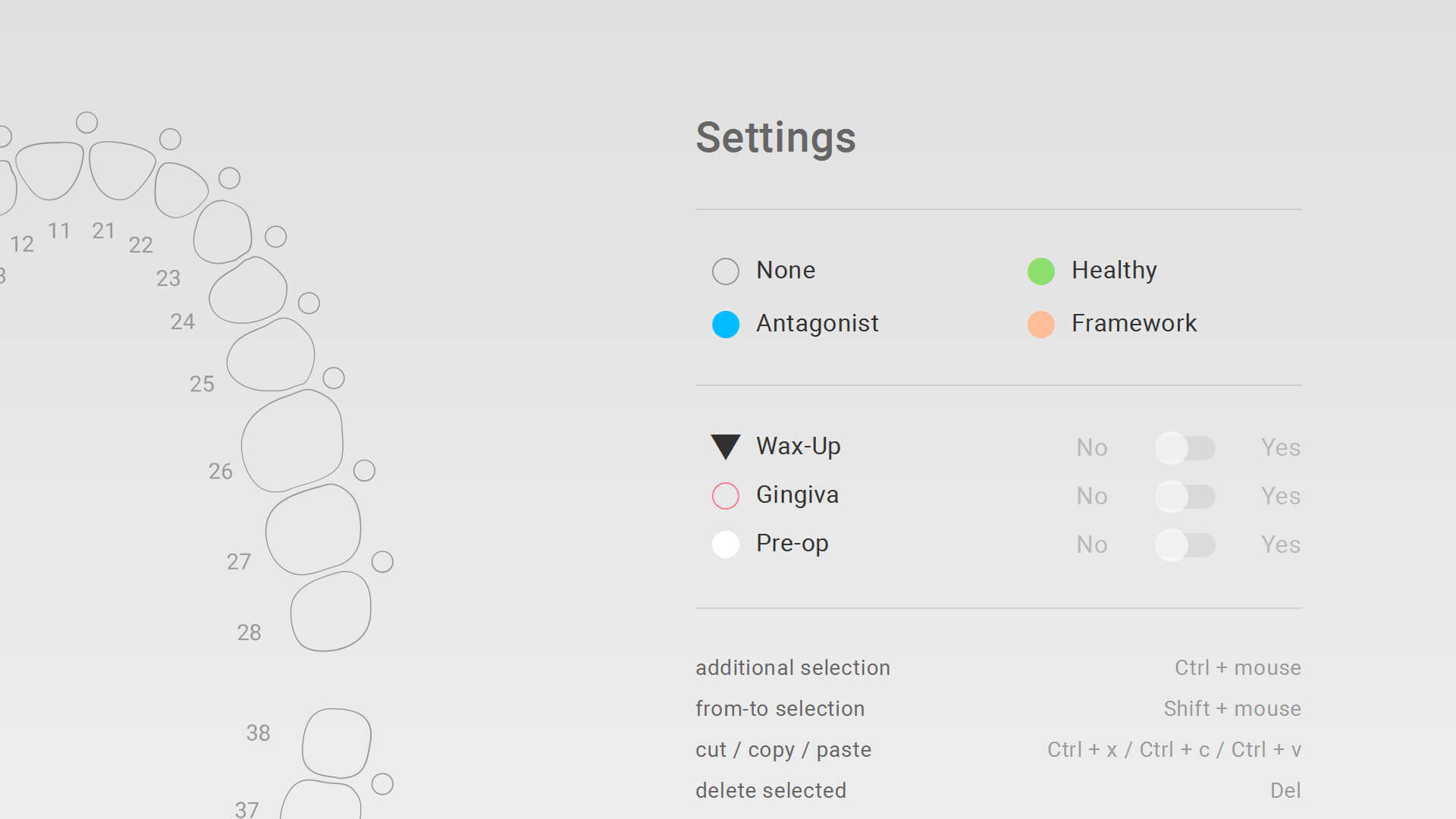
Indications_2_Framework
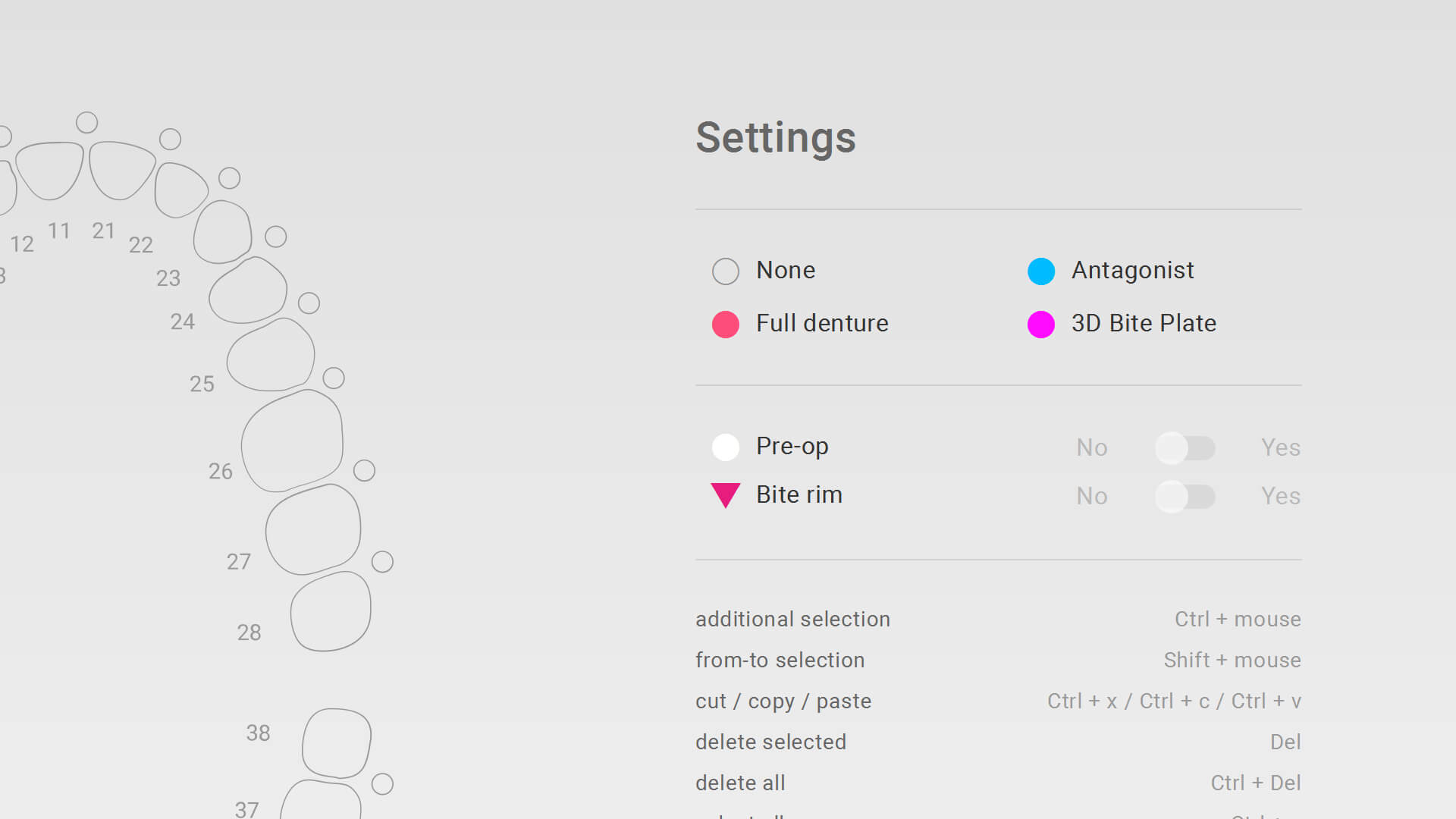
Indications_3_FullDenture
» Adaptation symbol/text full denture Freemode (functional impression)
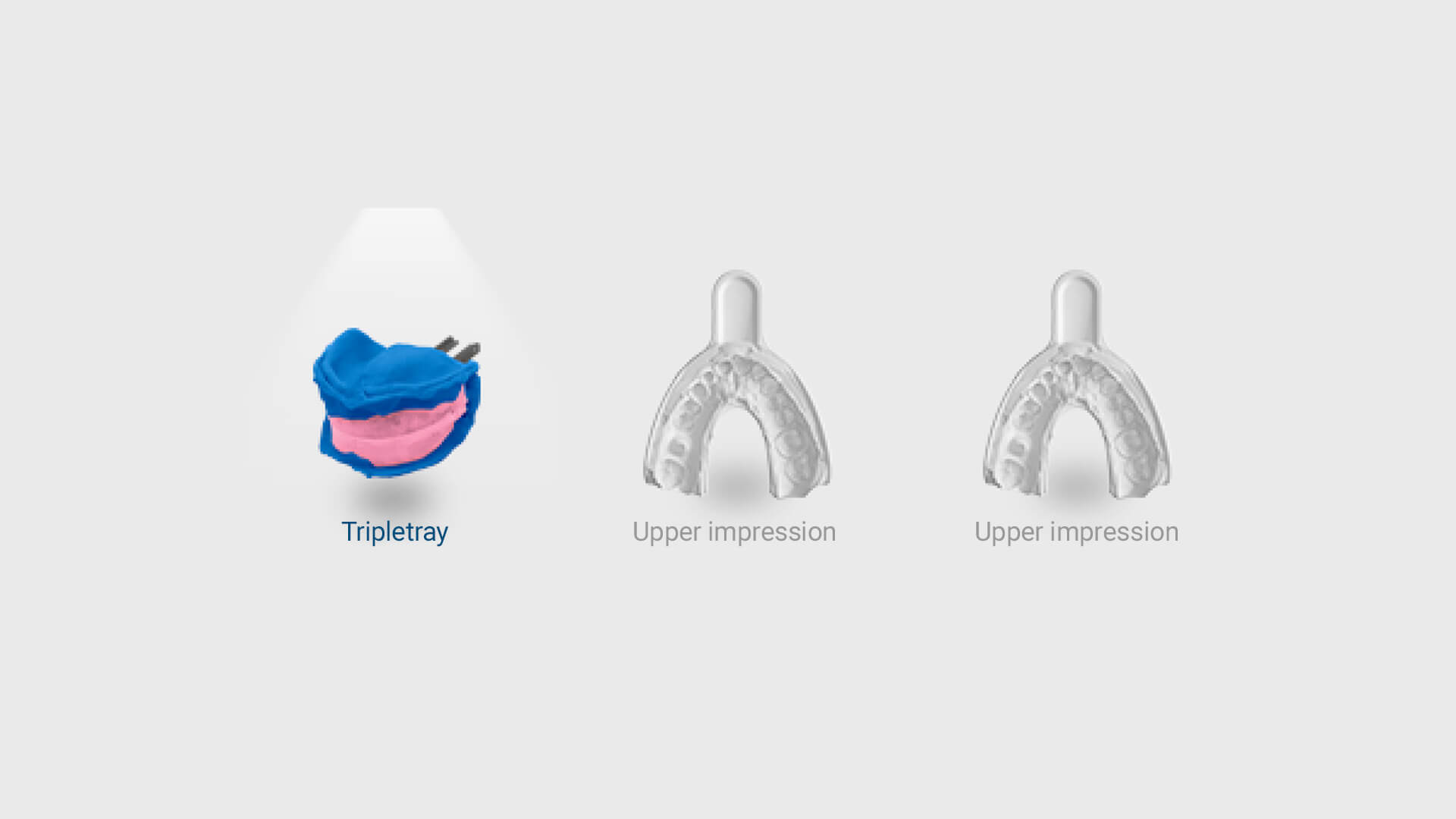
Worksteps_1
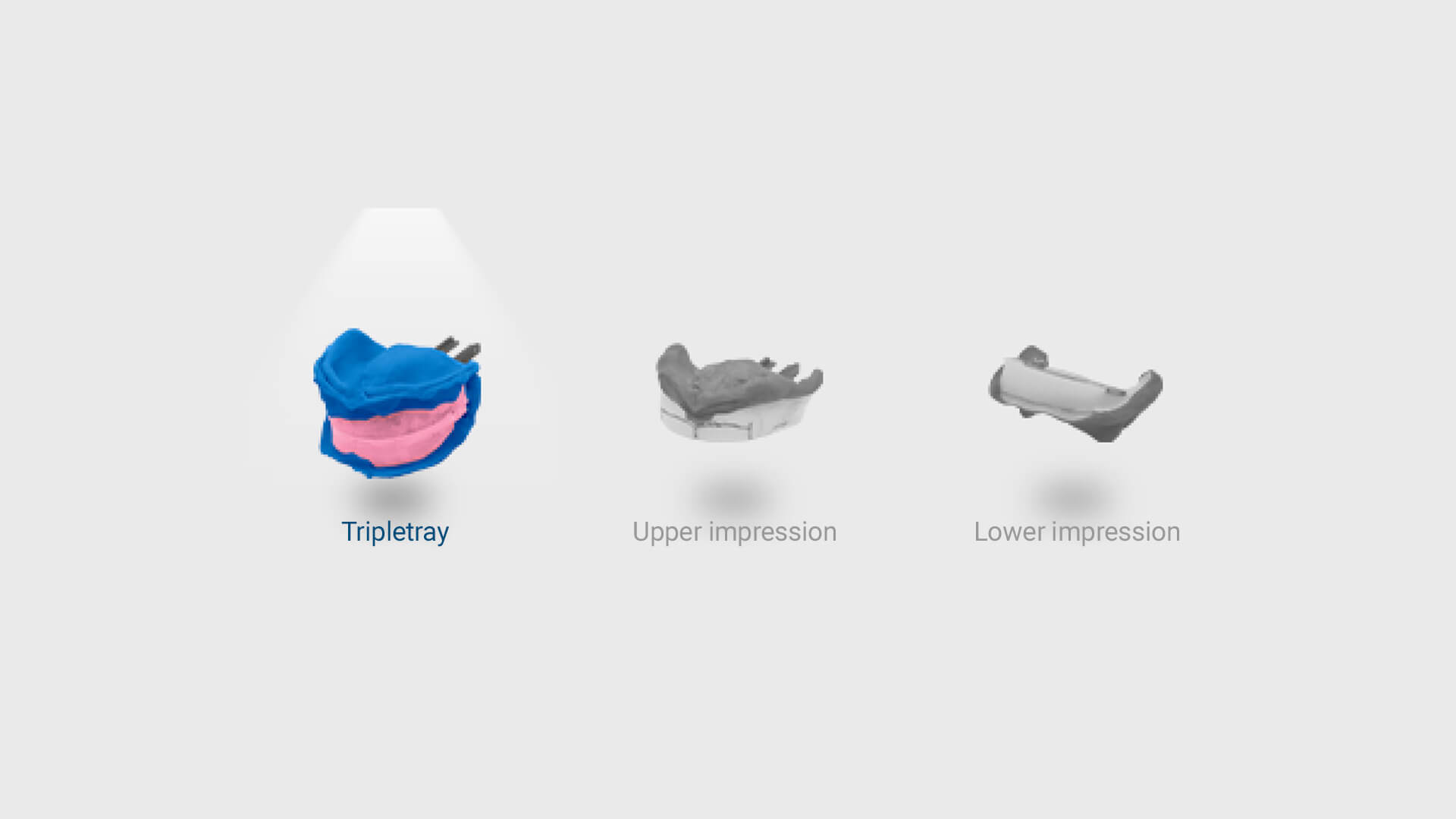
Worksteps_2
» Language update
» Bugfix
- Optimization resolution-based error of scan area (scan options)
- Wizard adjustment scan platform (scan impression)
- Adaptation of project transfer “Mushbite” from exocad (ID detection)
- Customization project transfer “Impression” from exocad (transfer indication)
- Alignment adjustment scan impression tray (functional impression)
- Troubleshooting delete large areas
10.09.2024
» Scan area visualization
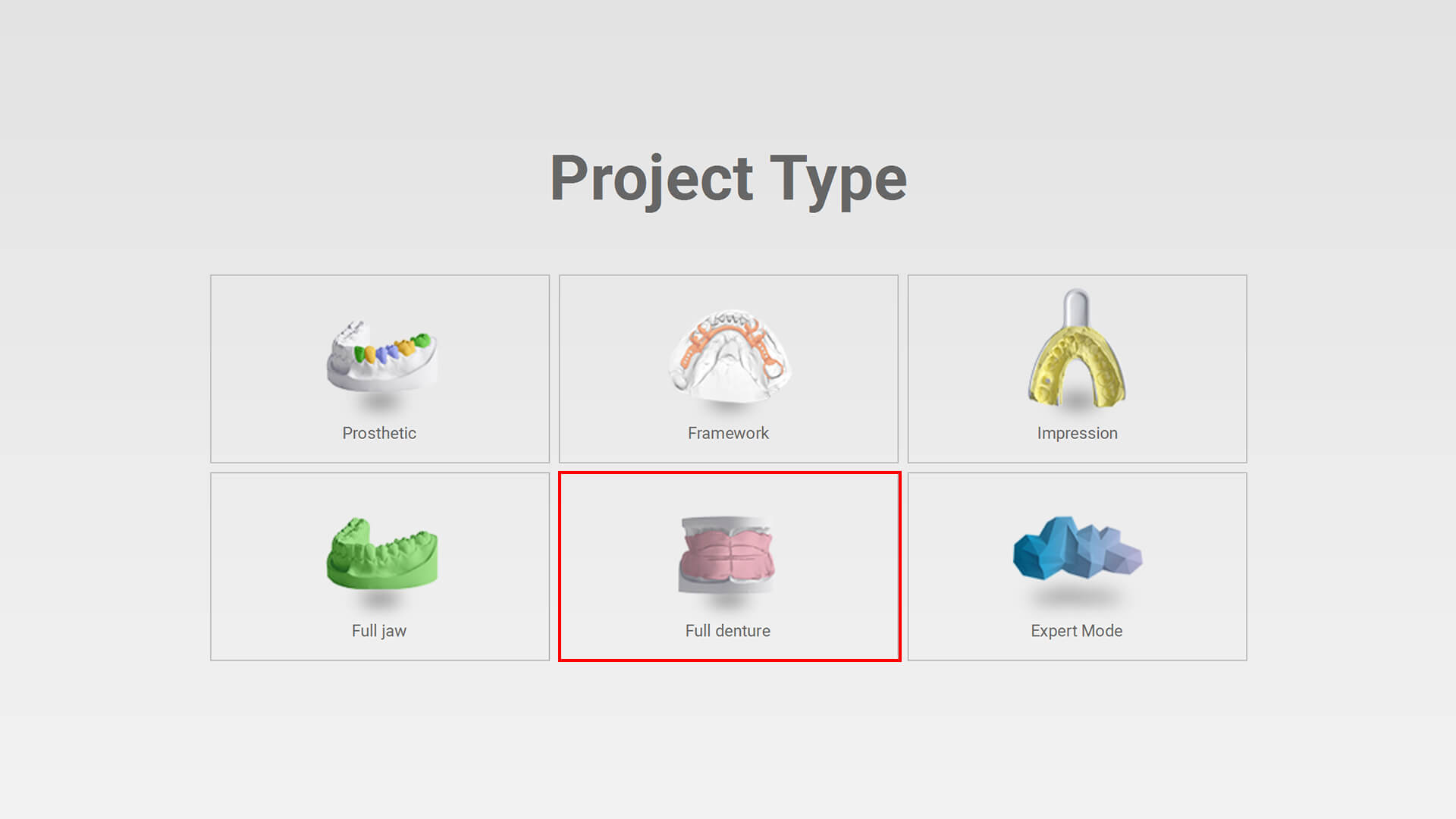
Projecttype_Select
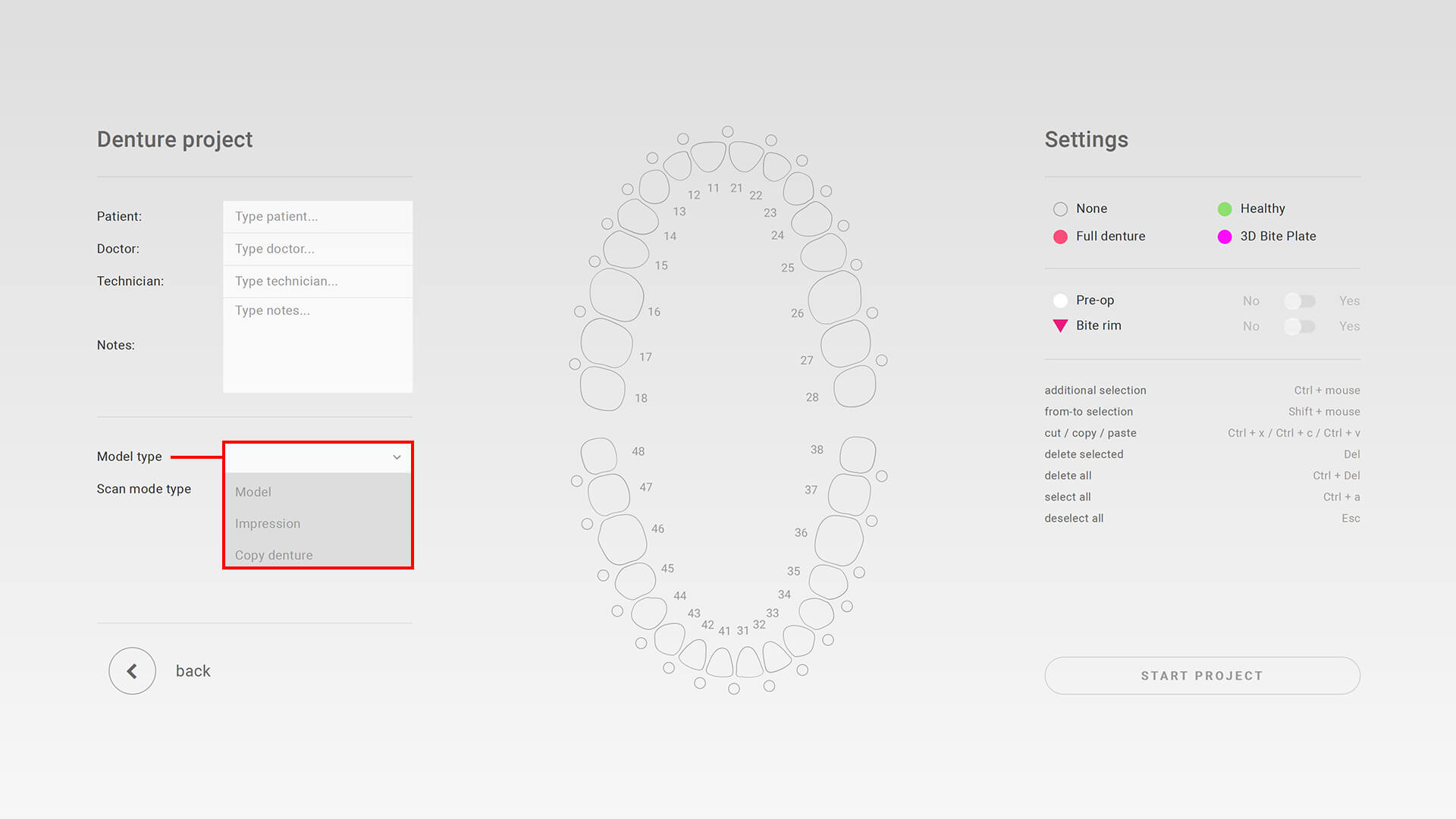
Projecttype_Modeltype
Model type: Model
» One stone model only
» Two stone models in occlusion
» Select your articulator
Model type: Impression
» Functional impression
» Impression and model
» Centric tray
Model type: Copy denture
» Copy denture with occlusion
» Copy denture single
03.07.2024
» Scan area visualization
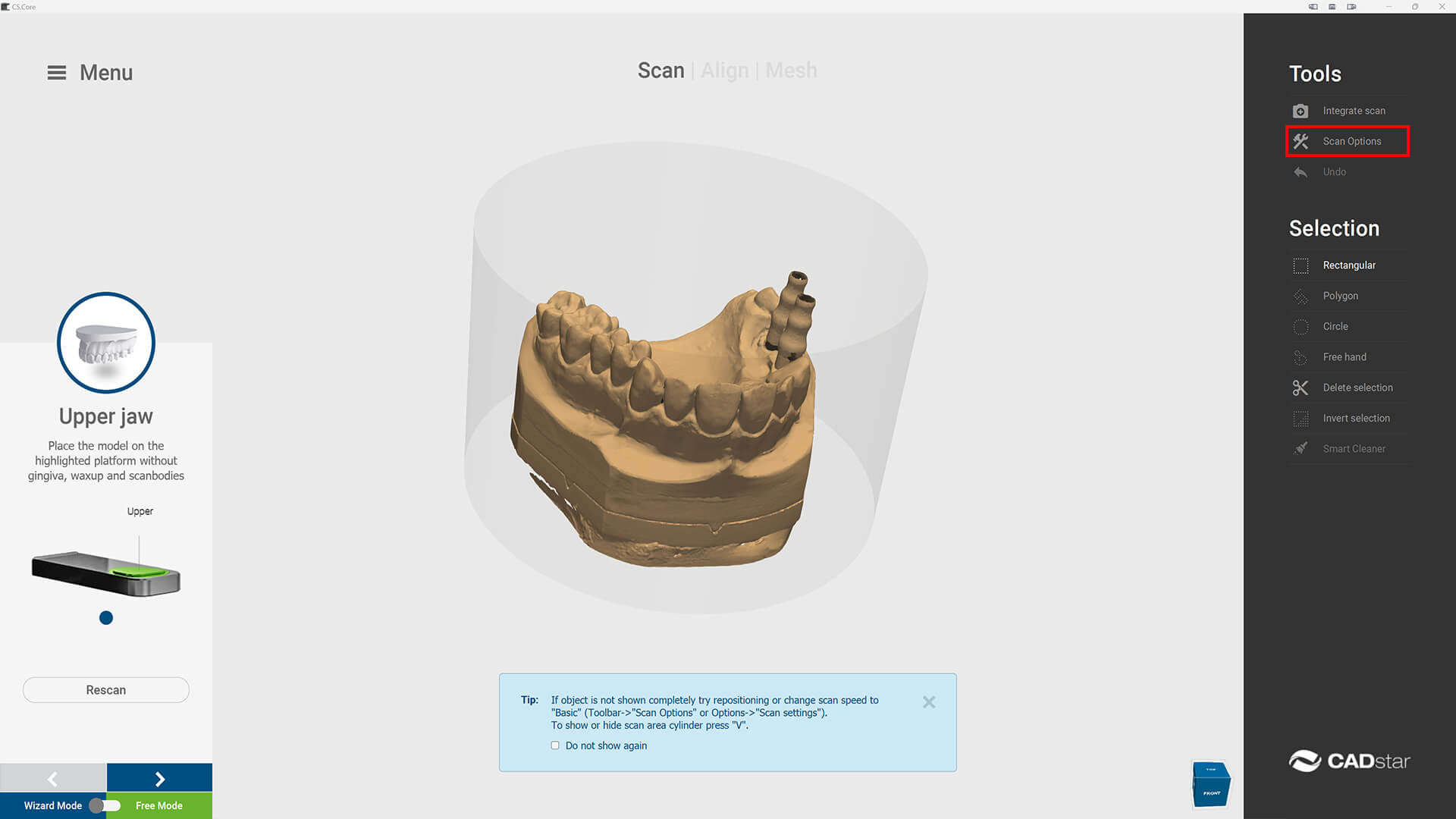
scan_area_1
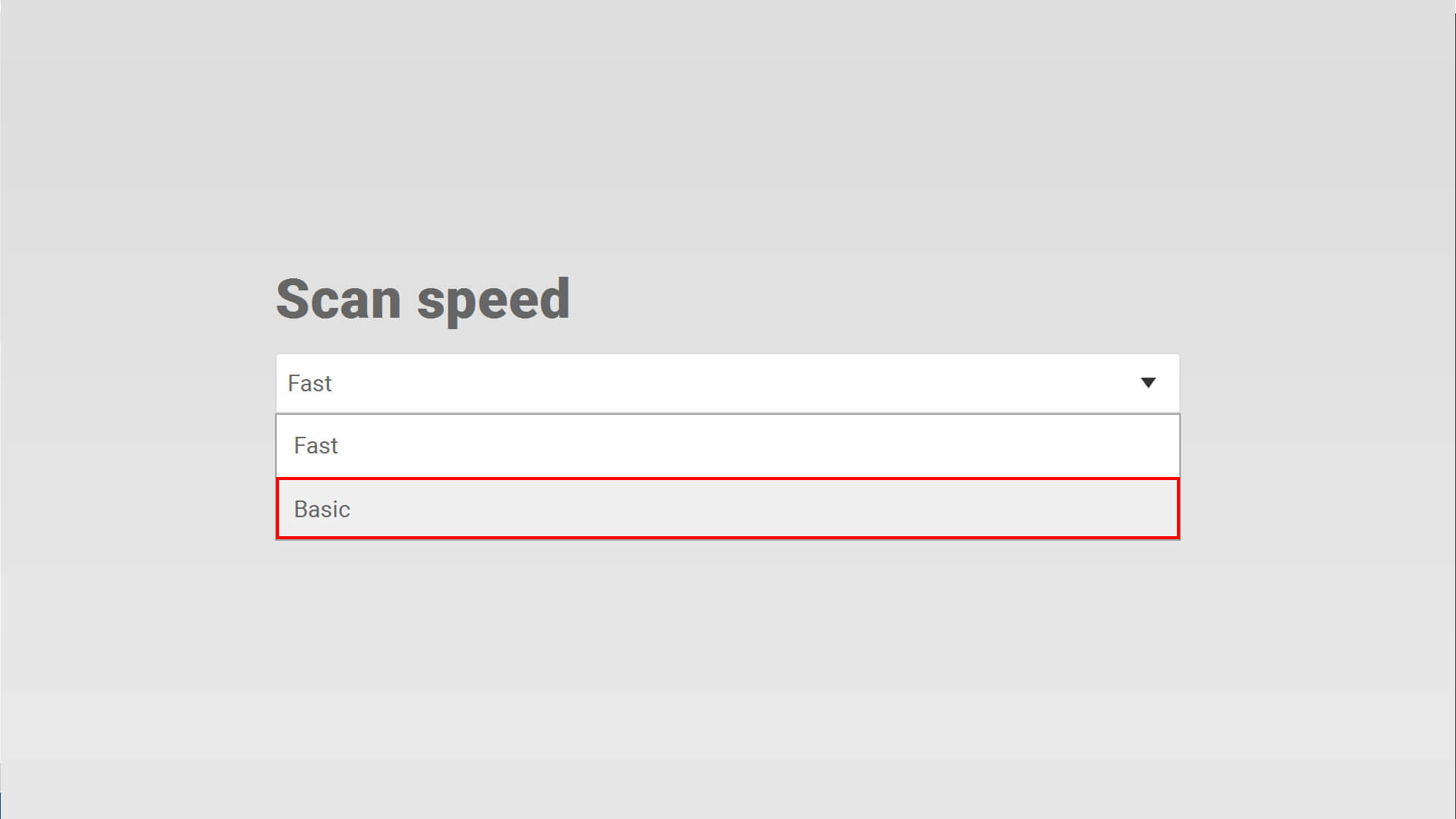
scan_area_2
Ability to show/hide scanable area during scanning (Cylinder)
» Freemode enhancement
Freemode for all workflows
» Articulator update Exocad Elefsina
Update articulator database Exocad Elefsina (Panadent PSH, AD2, FAG QuickMaster, SAM NEO)
» Languages
Additional languages Polish, Romanian and Russian
» Demo mode
New prepared demo mode scans available
» Project type update
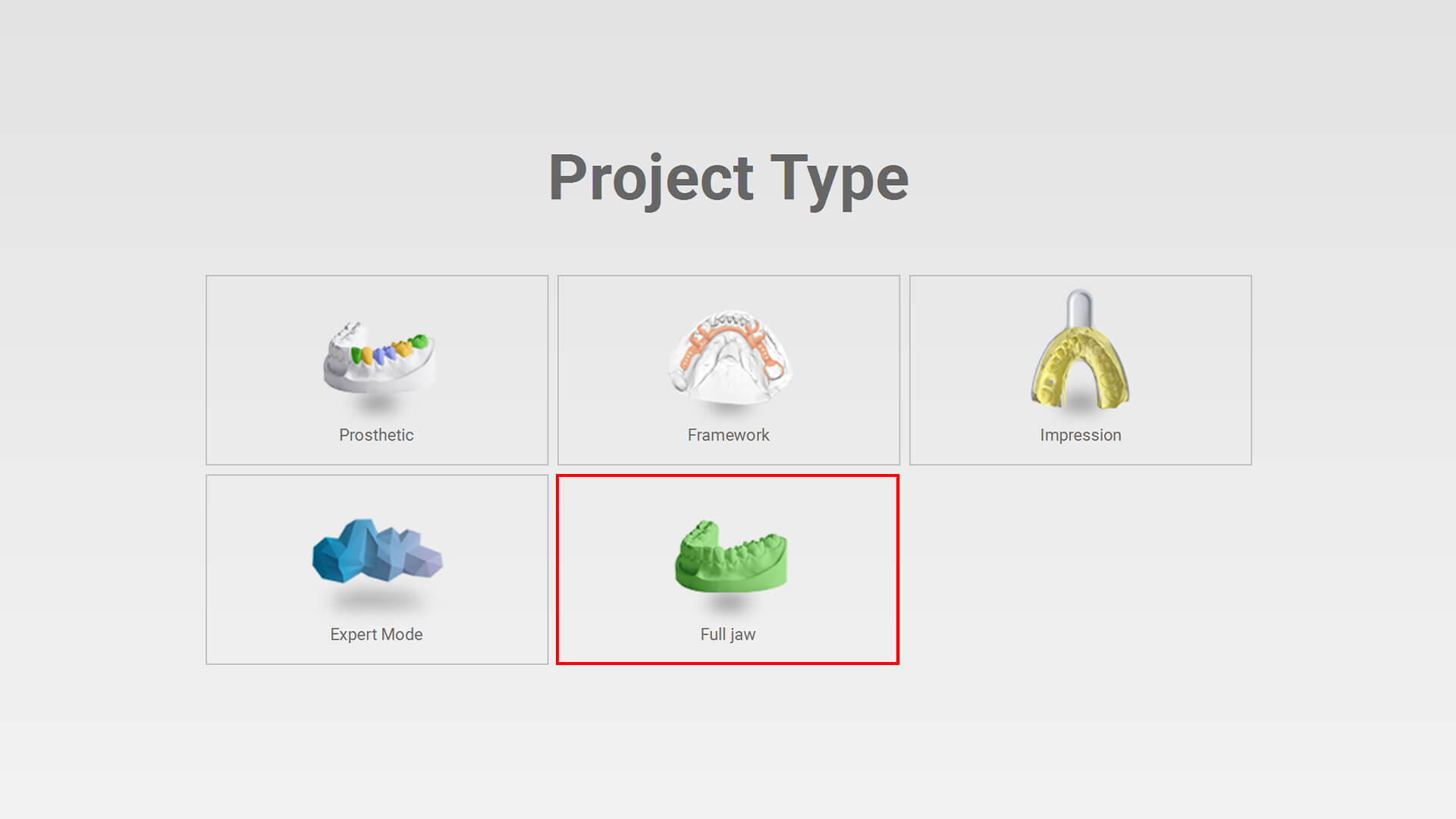
new_full_jaw
new_icon_prosthetic
New project type “Full Jaw” added
Icon change project type “Prosthetic”
» Bugfix
- Language dependent problem for saving settings
10.04.2024
» Multi-Die Adapter (14)
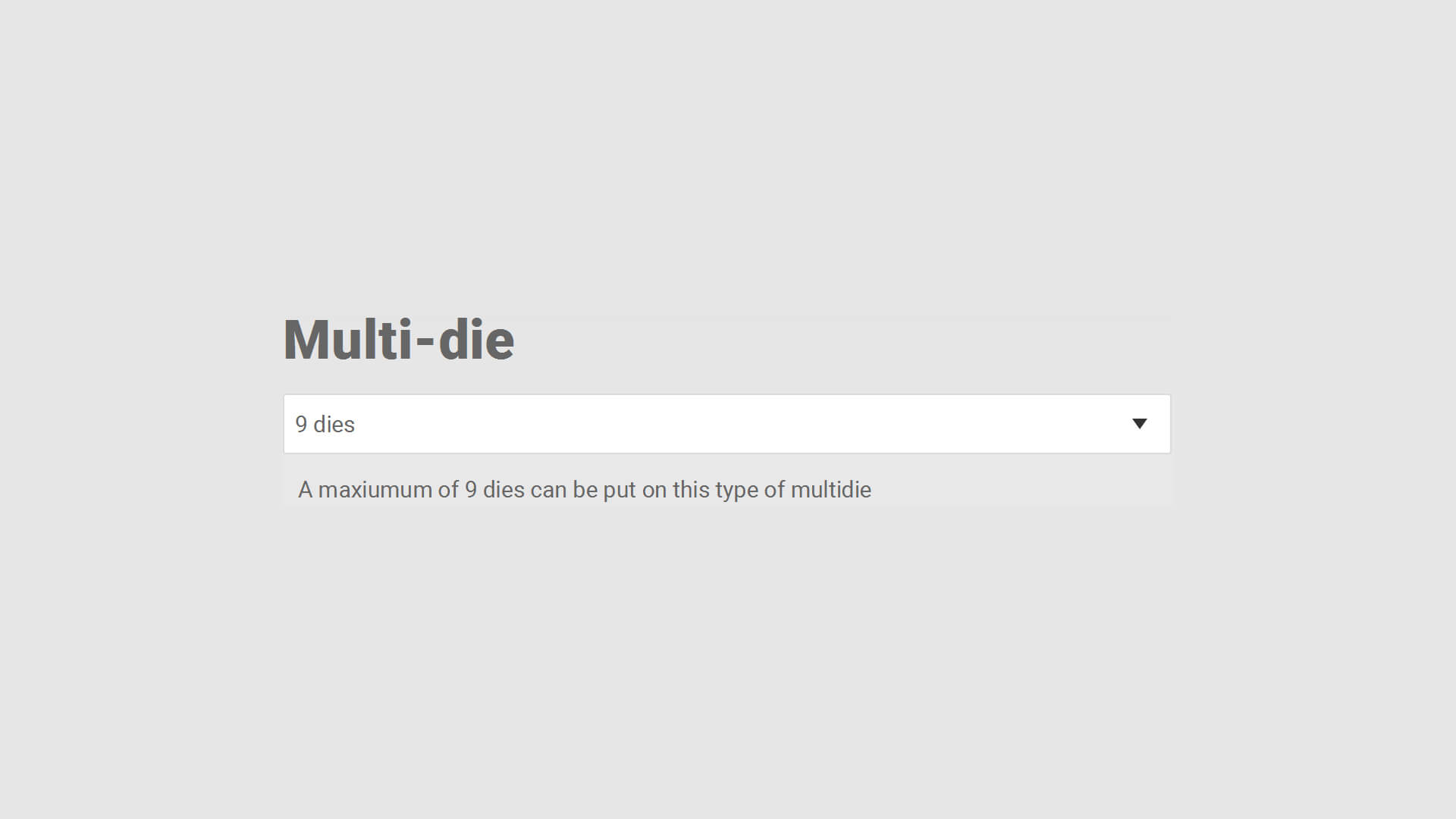
Multi_Die_Dies_1
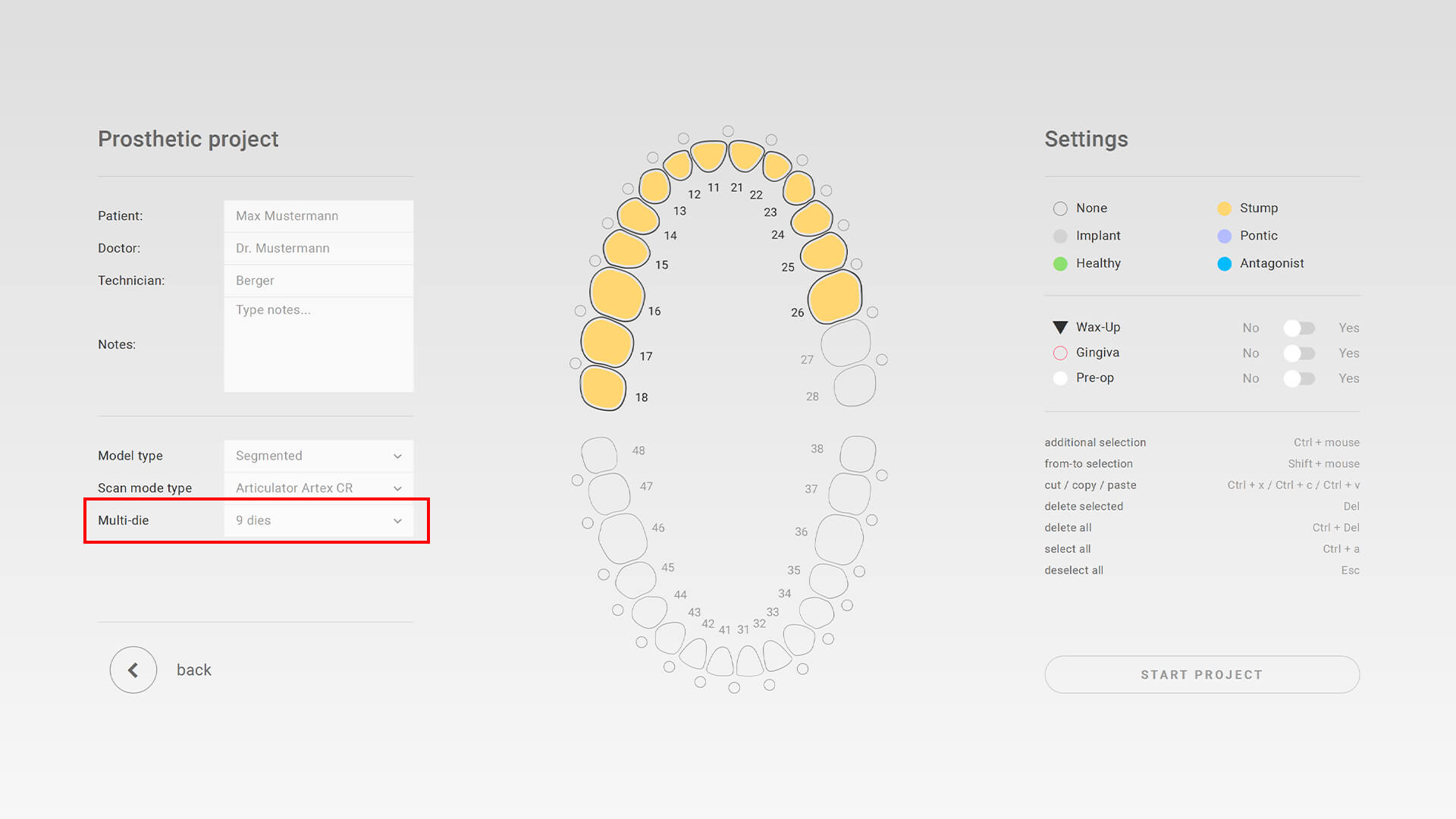
Multi_Die_Dies_2
Choose between default Multi-Die Adapter (9/14) in „Options » scan settings“ or manually at new project
» Select Demo Modus type
Automatic accessory recognition/assignment correct workflow model or impression (service mode)
» Abutment scan
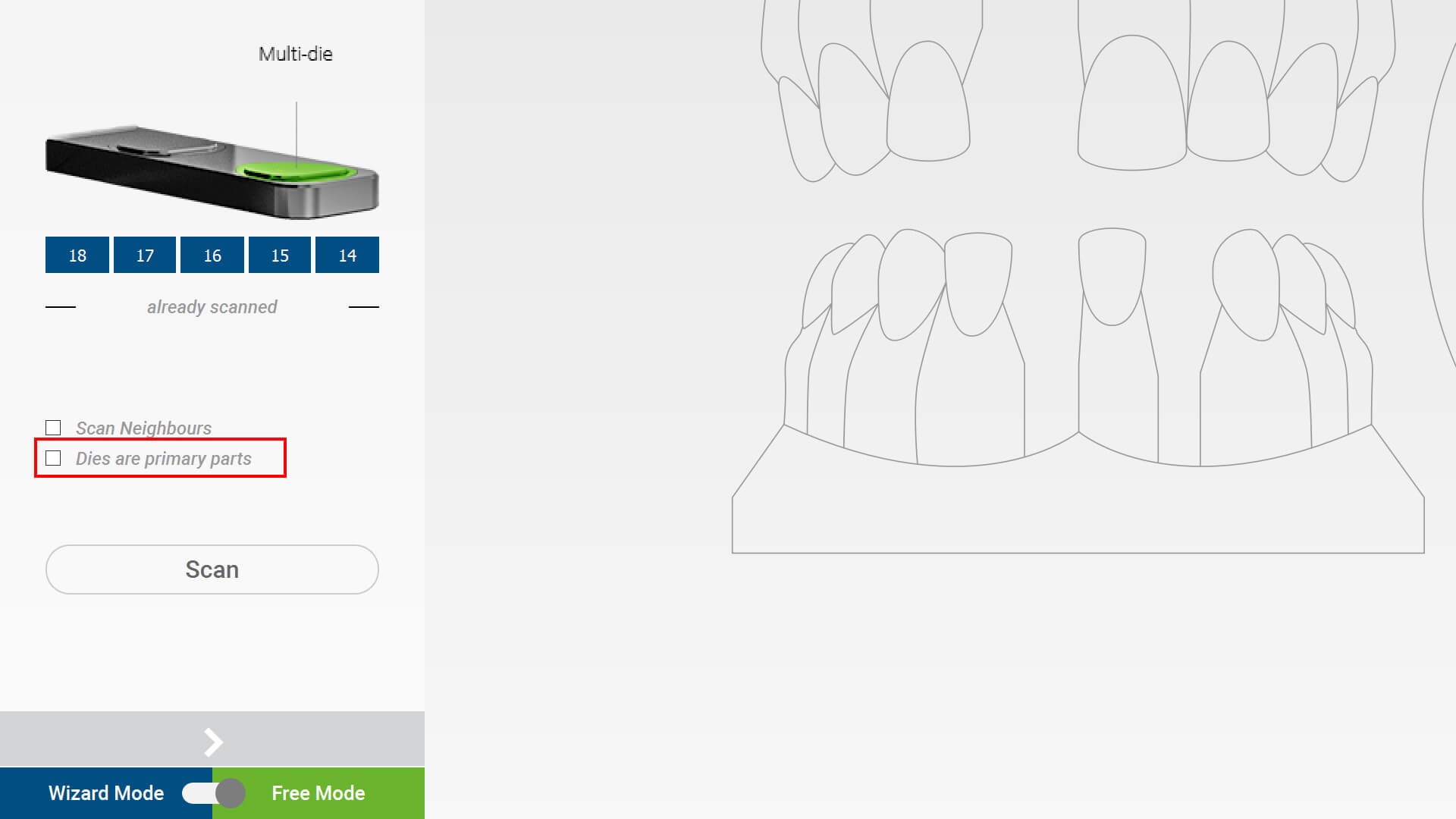
Abutment_Selection_1
Improvement of Abutment scanning (Wizard » Checkbox „Dies are primary parts“)
» Scan chronic dies and implants
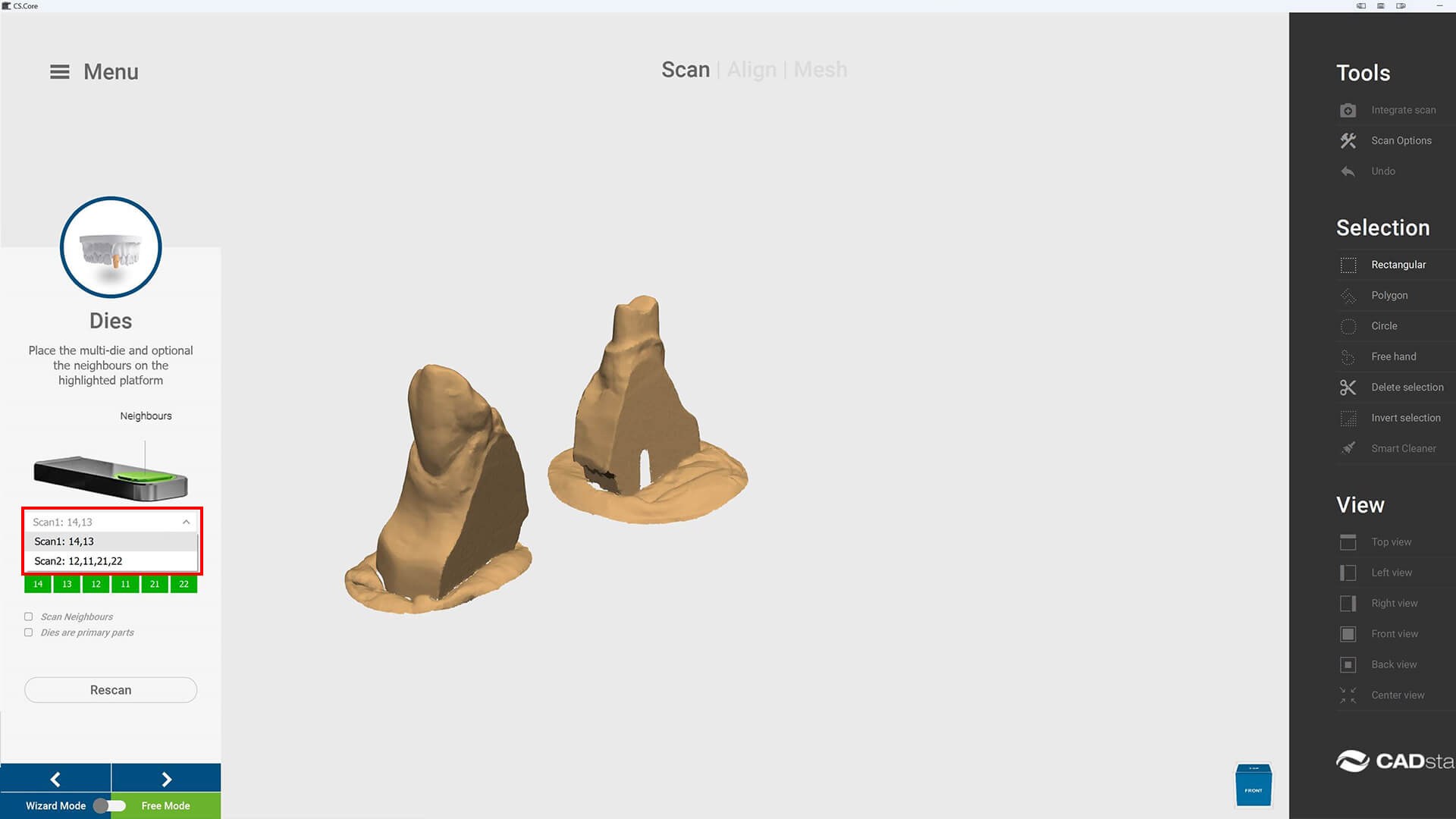
Chronic_1
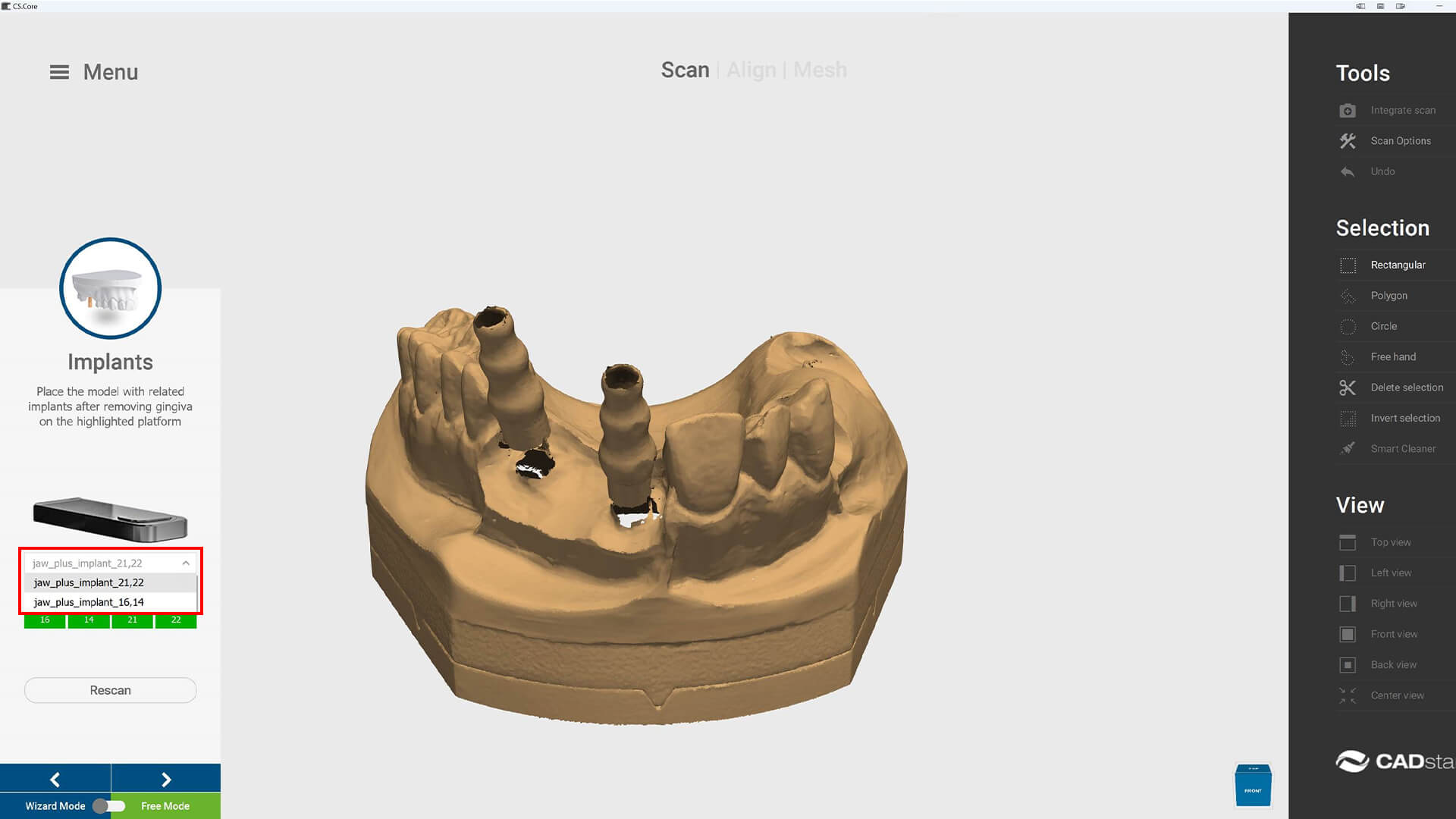
Chronic_2
Possibility to scan or rescan single dies or implants
» Software installer
Version of scan application now in executive file properties » details
» Scan options
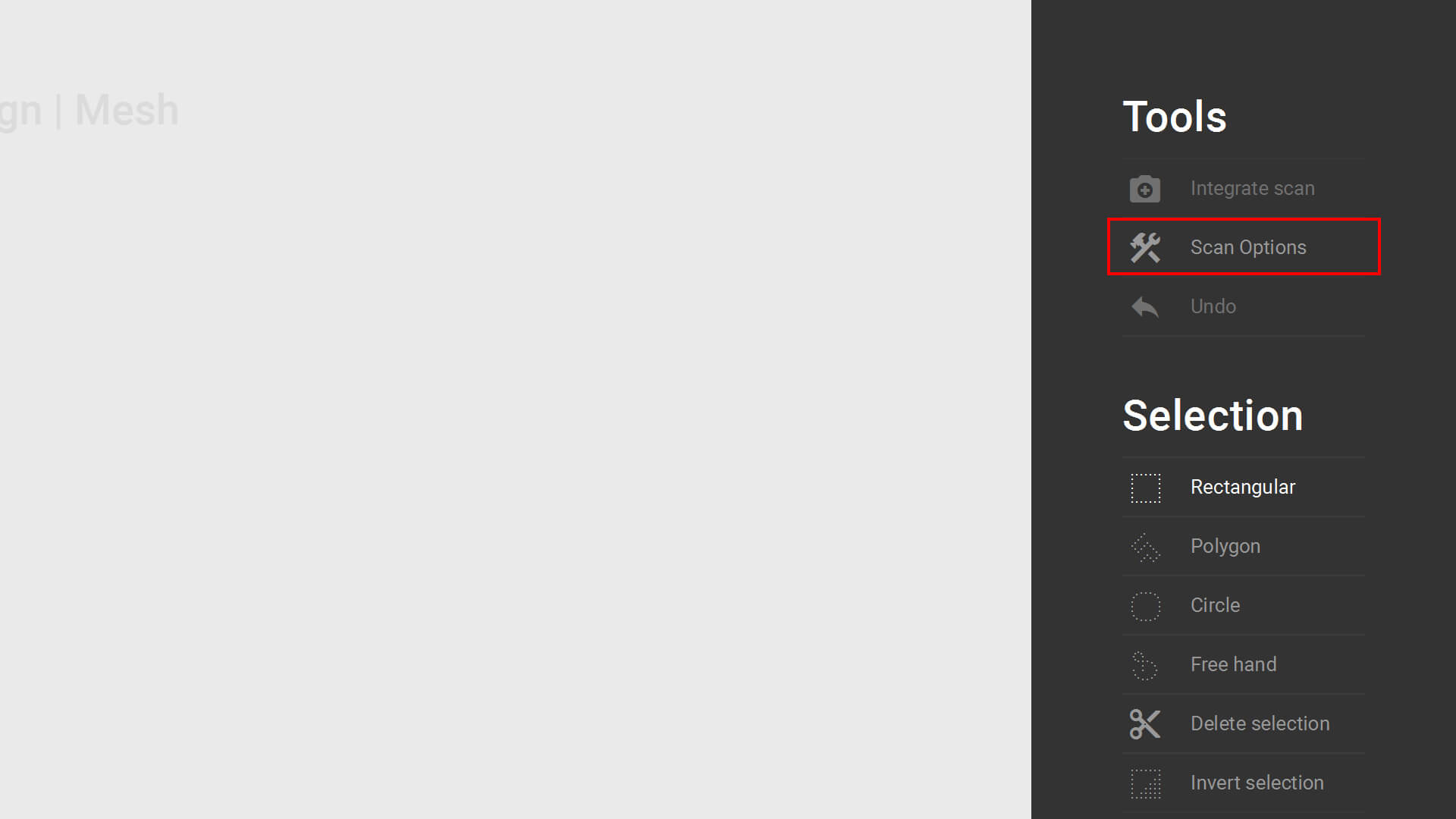
Scan_Options_1
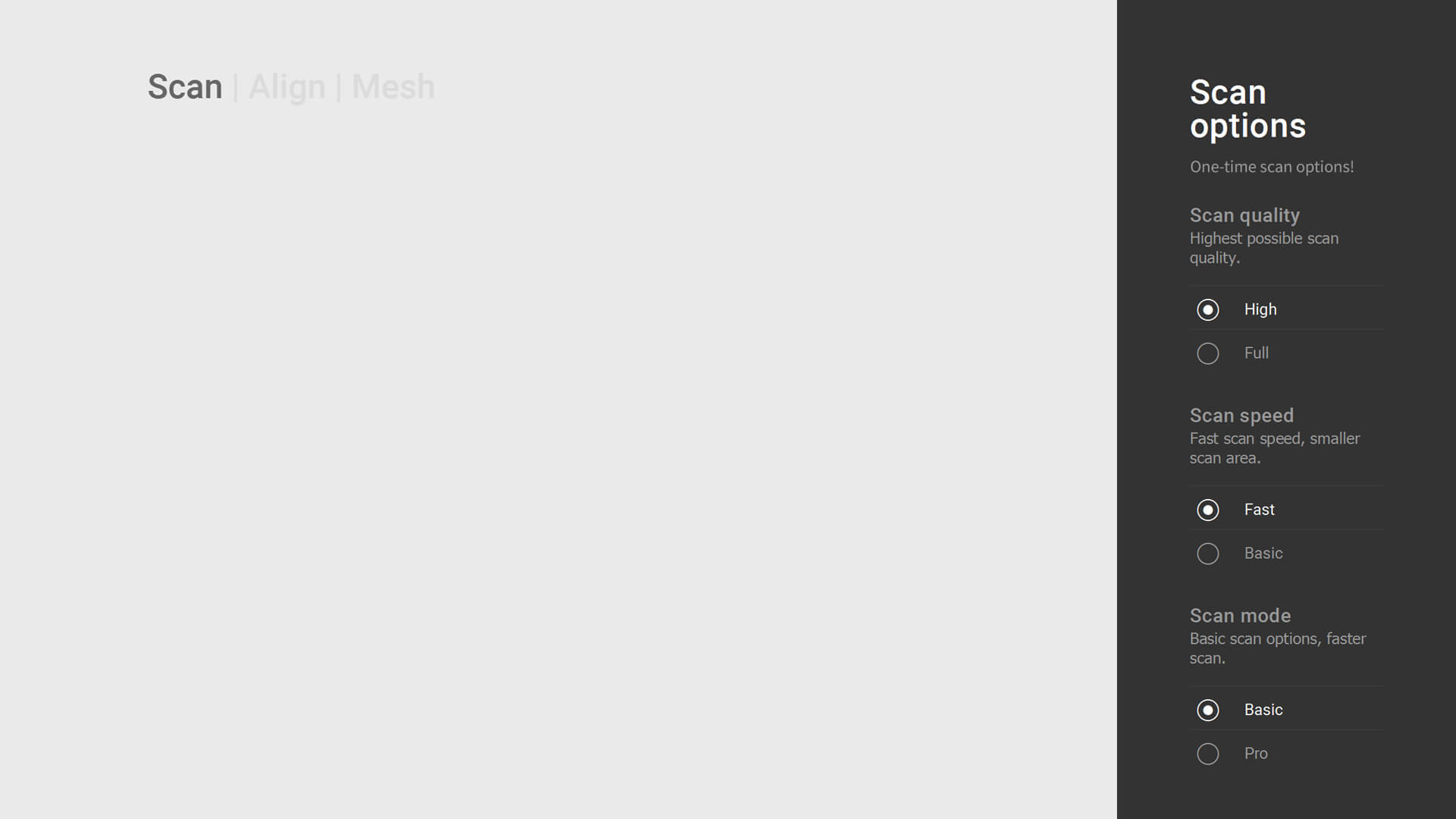
Scan_Options_2
Merging of project scan options to single place
» Bugfix
- Fix of „Neighbour has no pointcloud“ message
- Improving Automated impression axis scan alignment (“Triple-Tray”)
- Highlight color implant selection
17.01.2024
» Bugfix
Behavior with missing calibration data
16.01.2024
» Languages
Extension of translation data.
» Crop cleaning
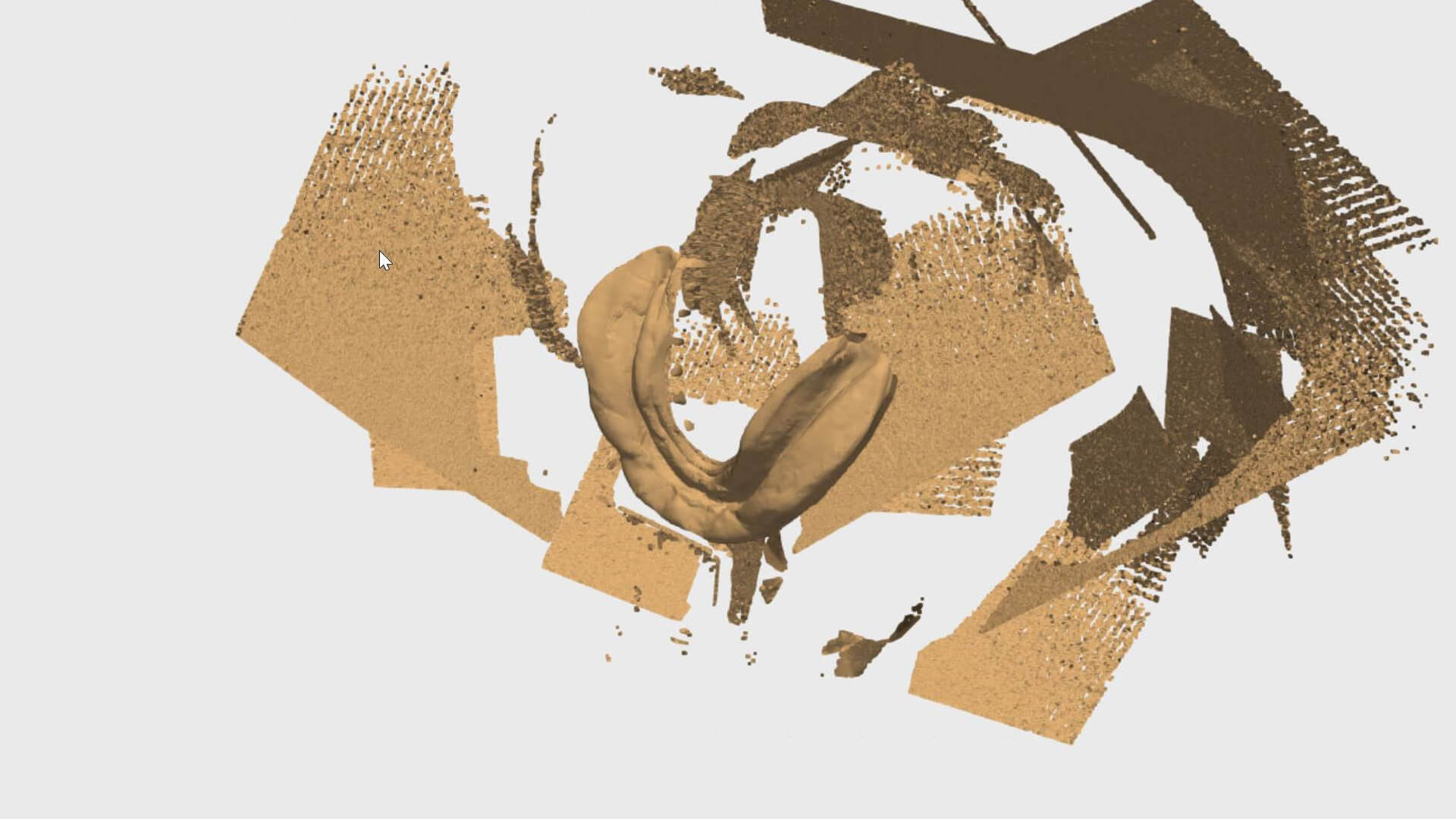
Crop_Cleaning_1
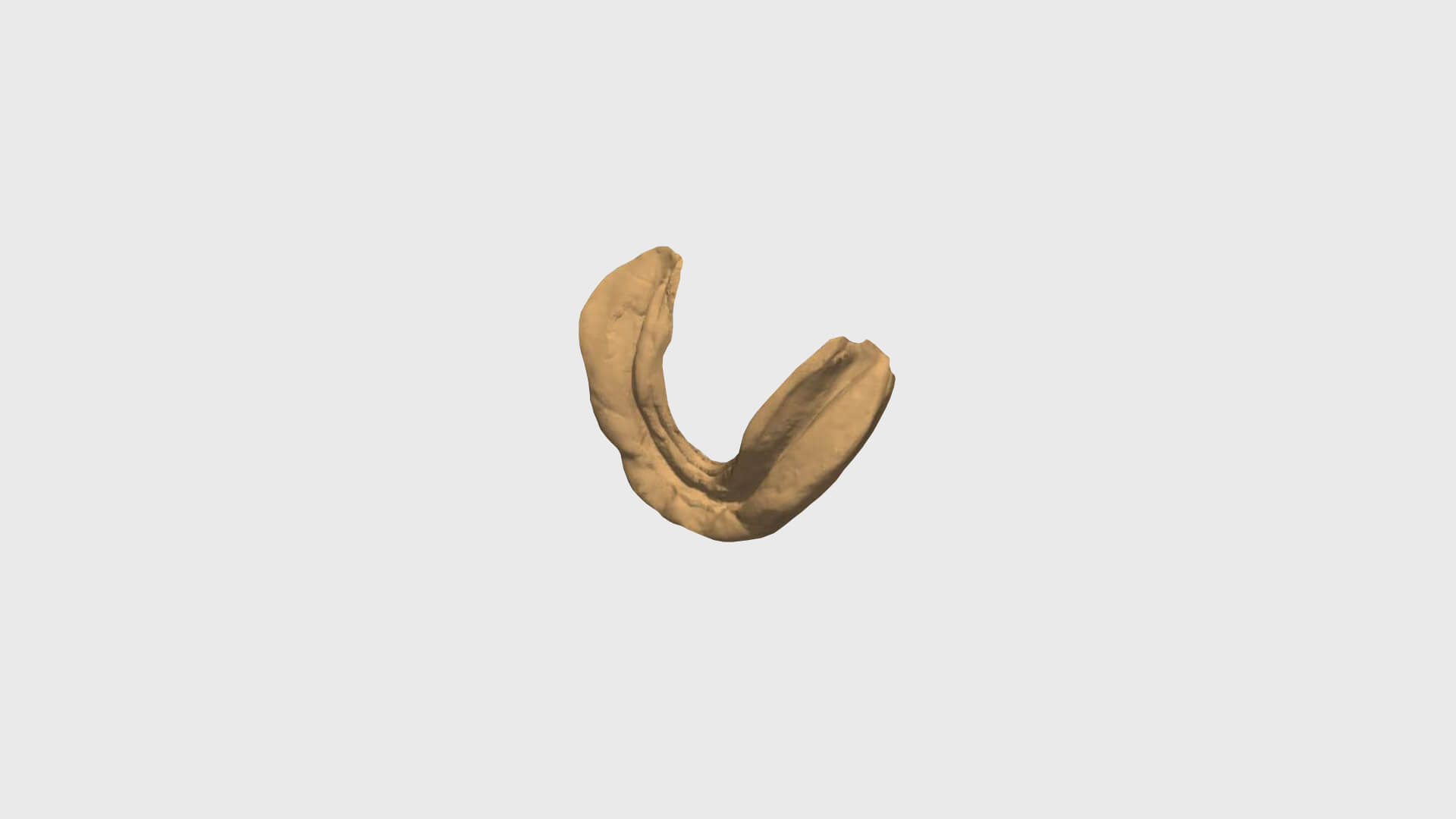
Crop_Cleaning_2
Removal of scan cluster.
» Bugfixes
- Improvement option “Scan Speed”
- Open project with articulator reference from Exocad
- Special characters for Windows user name
- Alignment triple tray with automated impression axis
07.11.2023
» Bugfix
Occasional scan cancellation.
07.11.2023
» Improved scanning speed
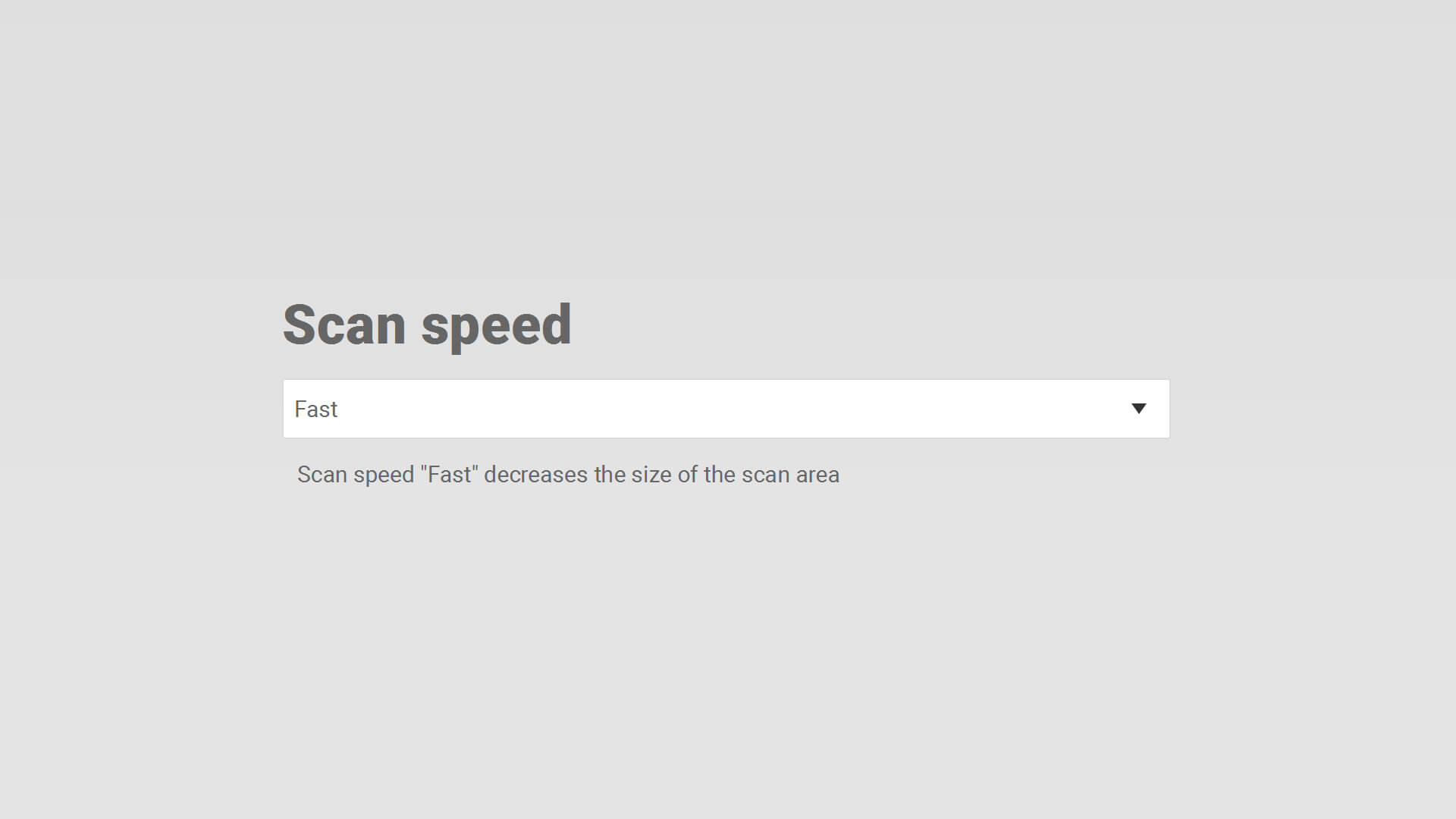
Scan Speed Options
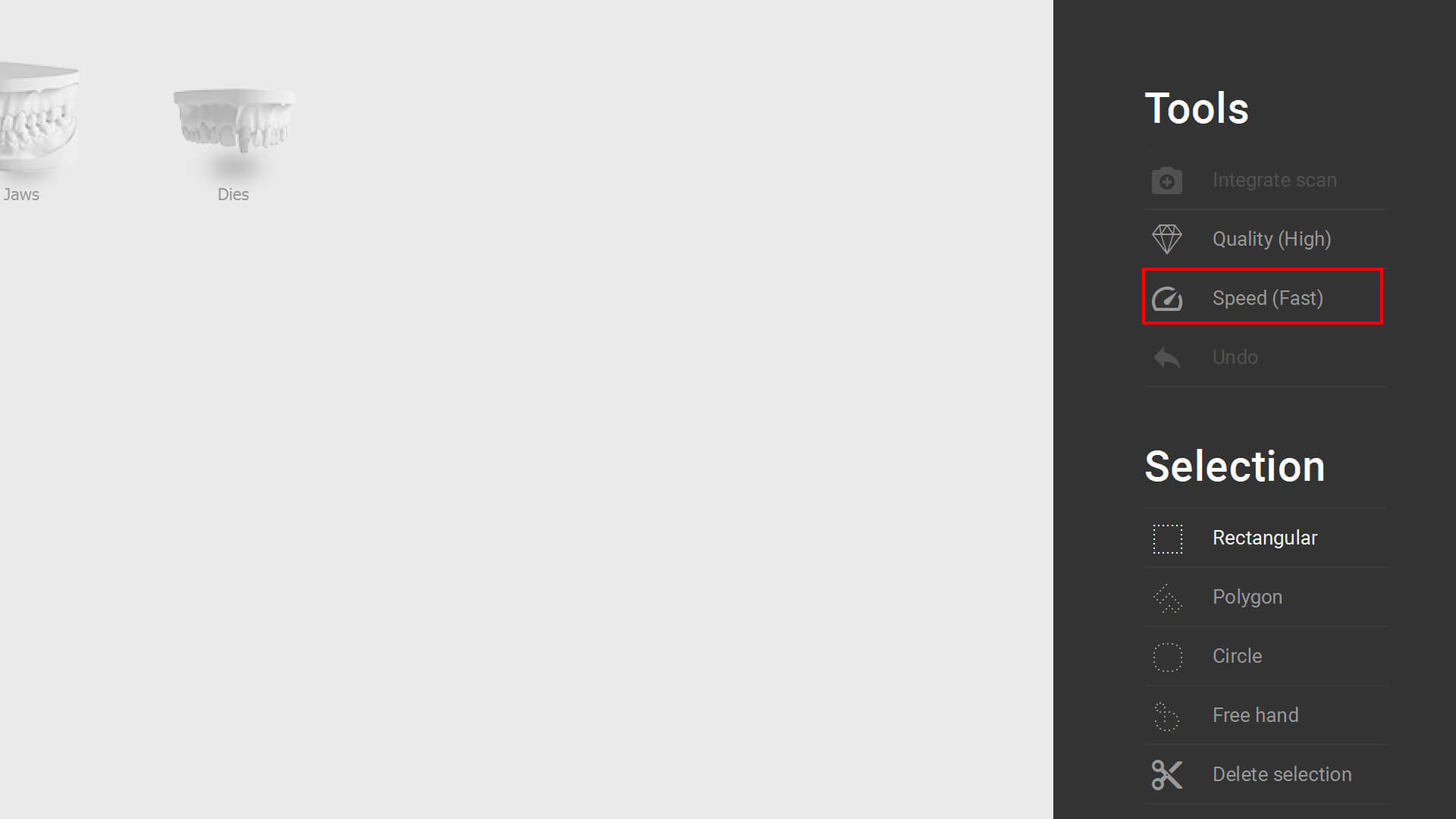
Scan Speed Sidebar
Setting: Options ” Scan settings or right sidebar (during scan). Please scan “large” objects with the “Basic” speed option (smaller scan area)
» Power-User Integration (Free-Mode)
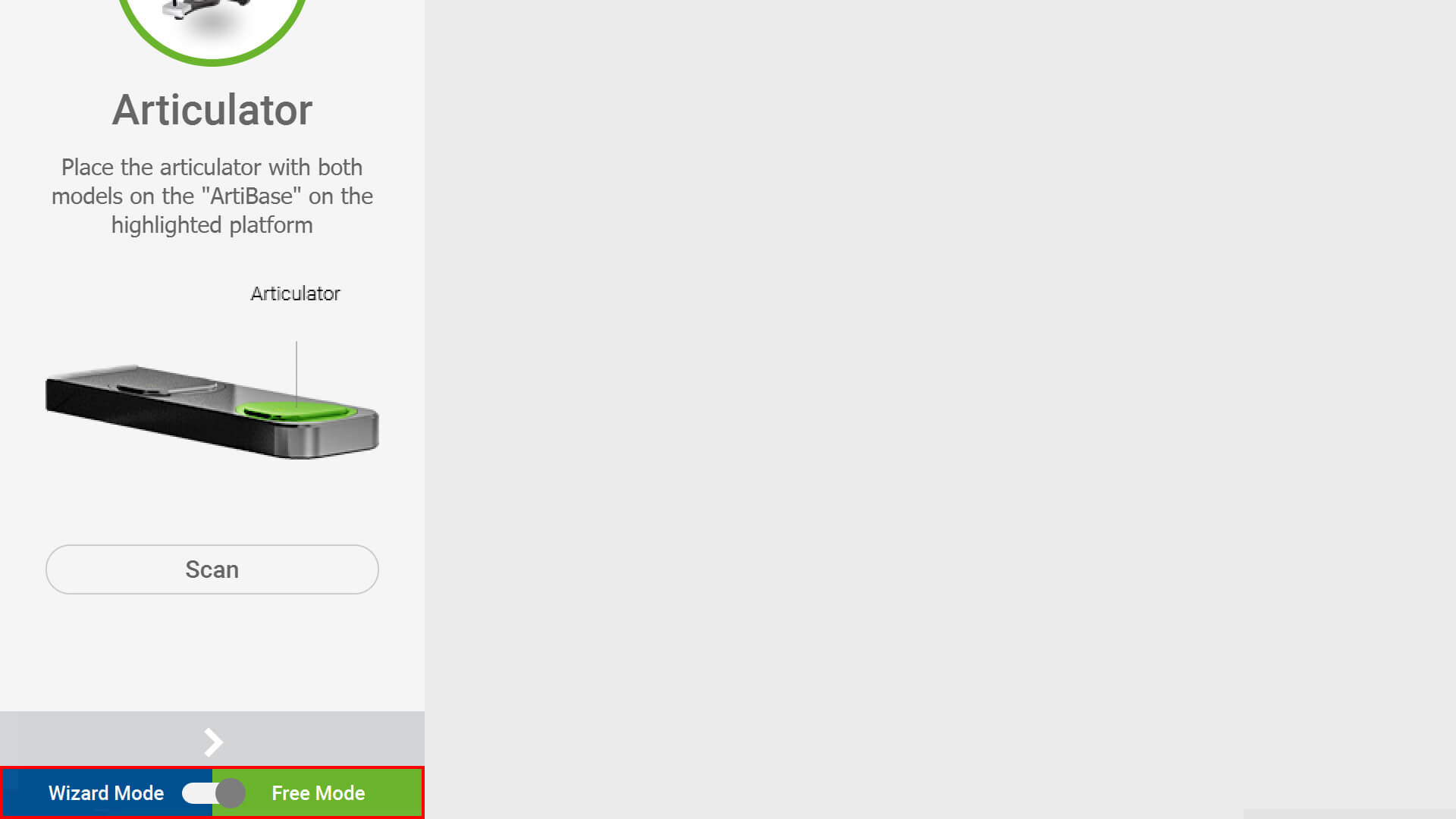
Free Mode Activation

Free Mode Workspace
Free choice of scan sequence. Select scan step by clicking on icon. Activation: In the wizard (lower left area).
» Implementation Expert-Mode
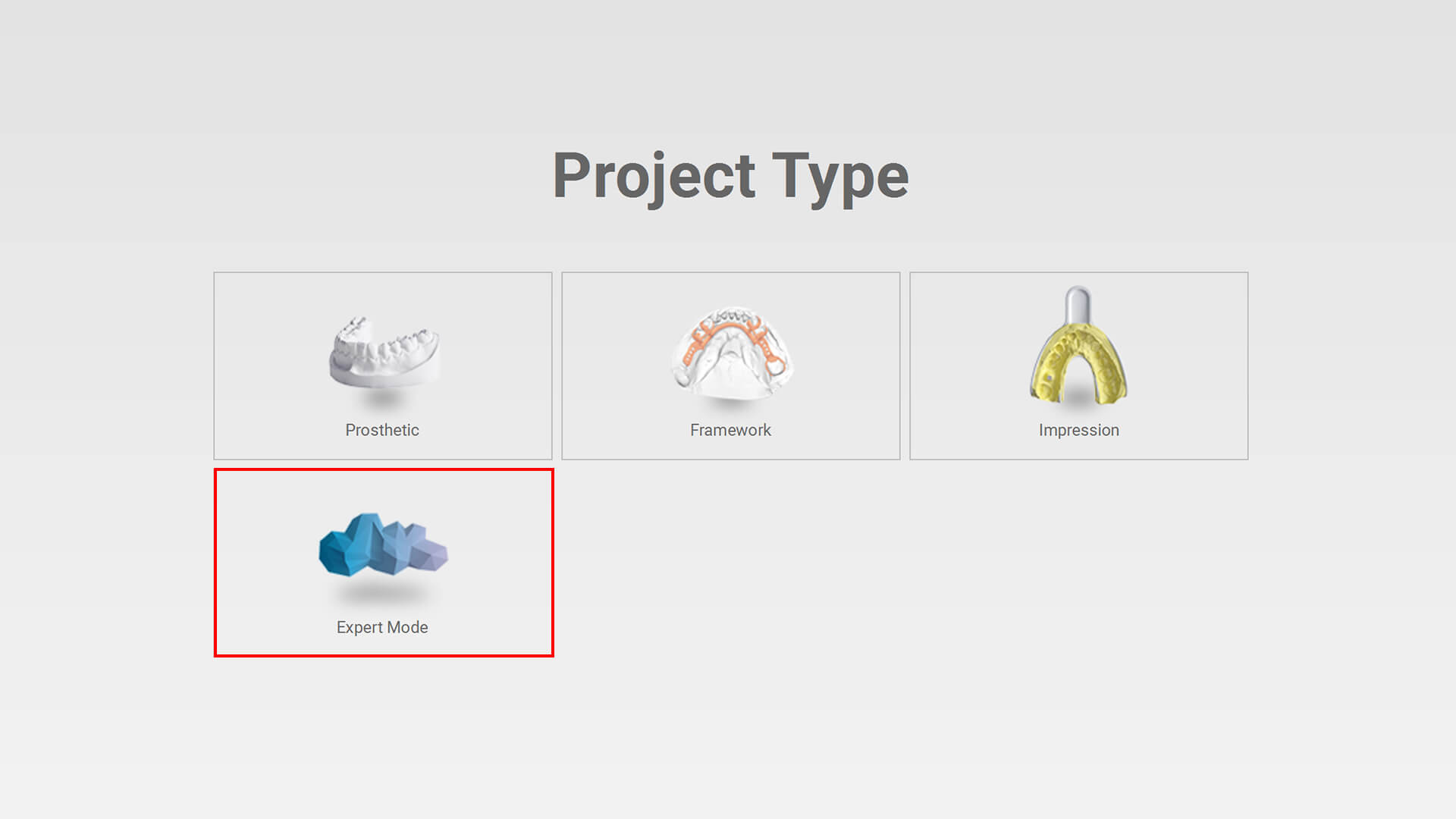
Expert Mode new project

Free Mode Workspace
Digitisation of non-dental objects.
» ID-Detection (Extension)
ID detection and autostart in all workflows.
» Automated impression axis
Integration full range of functions.
» Update 3D-Display
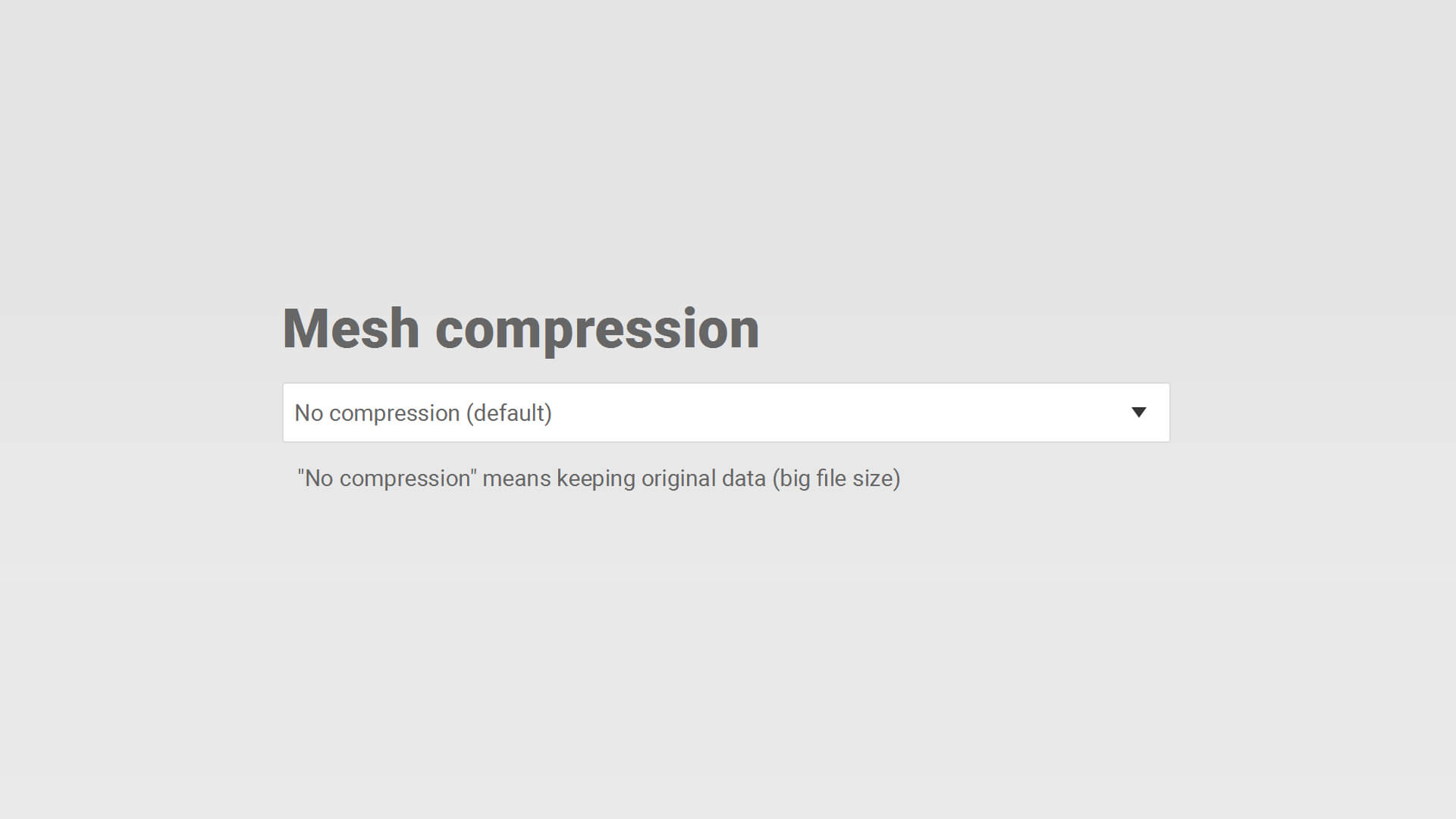
3D Display Mesh Compression

3D Display Mesh Smooting
Sharper and more realistic display. Settings: Options ” Scan settings
1. Mesh compression: Effects file size
2. Mesh smoothing: Smoothing of the display
» Communication Exocad «» Scansoftware
Optimisation of project handover time (Exocad » Scansoftware » Exocad).
» Exocad 3.2 (Elefsina)
Support for newly available articulators.
07.11.2023
» Improve scan quality
Optimisation of edge sharpness and reduction of free-standing elements.
05.09.2023
» Articulator referencing

Arti Referencing Measuring Body

Arti Referencing Measuring Body Articulated
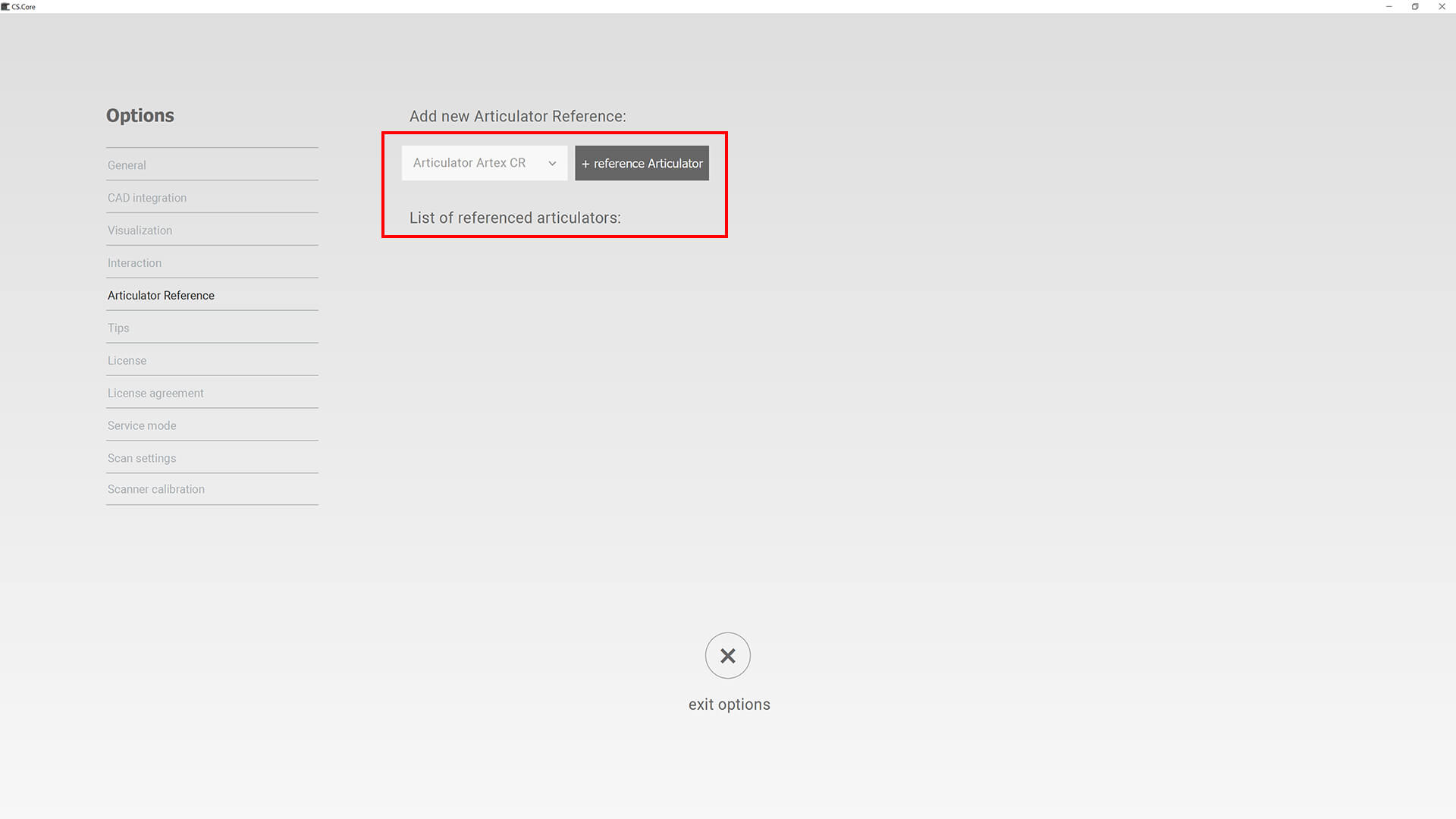
Arti Referencing Choose Arti
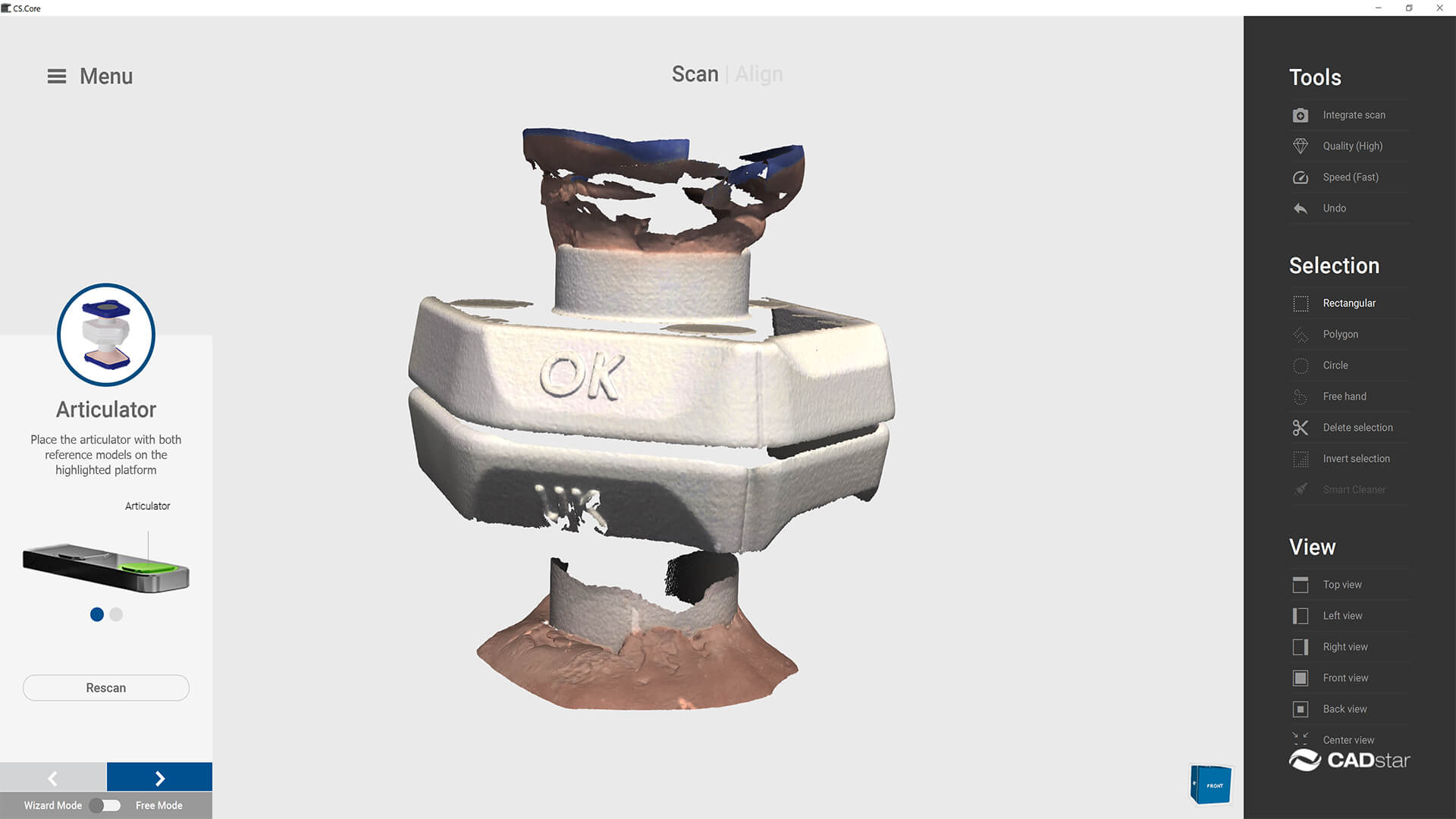
Arti_Referencing_scan_articulator
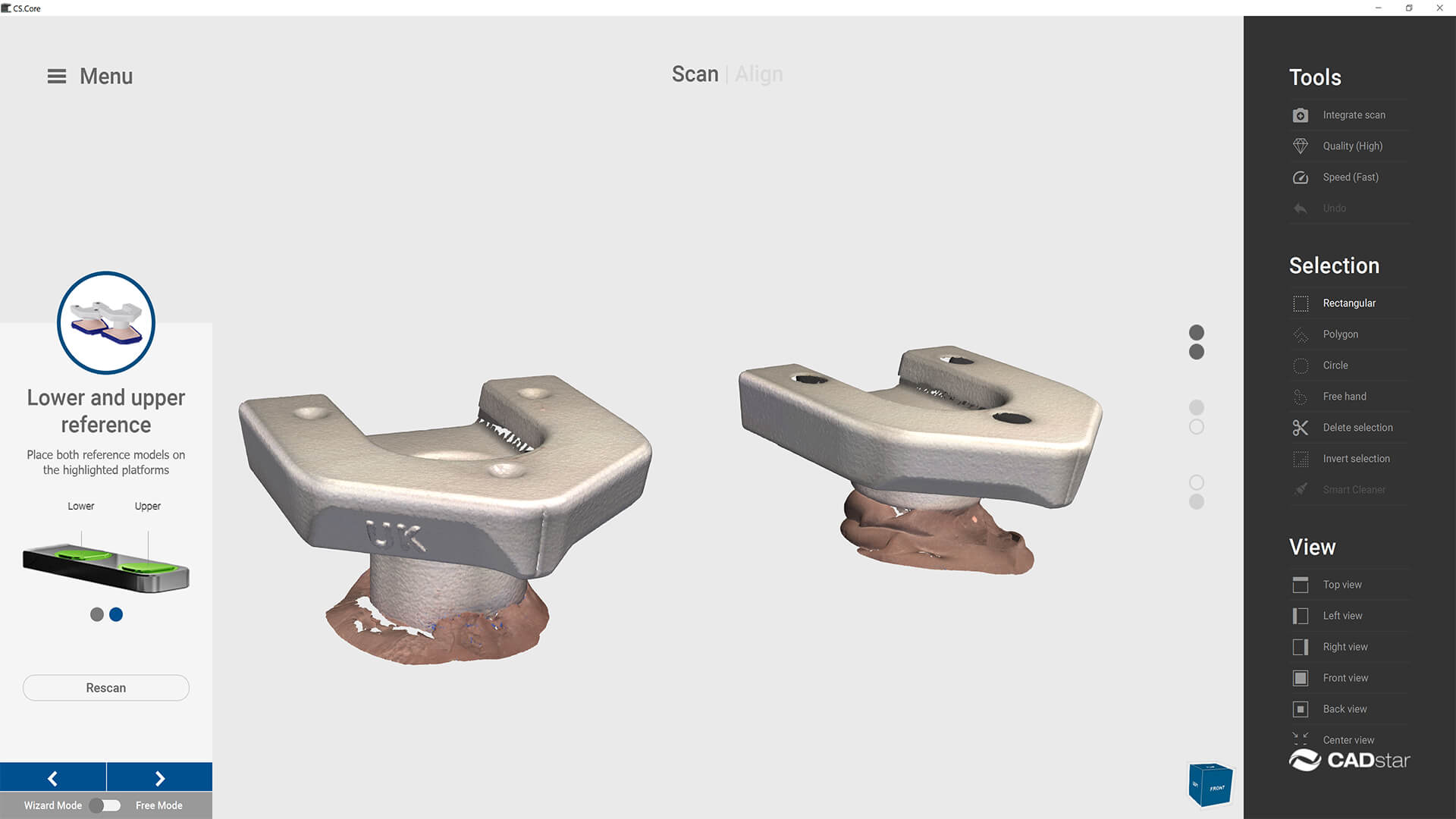
Arti_Referencing_measuring_body_on_splitcast_scan
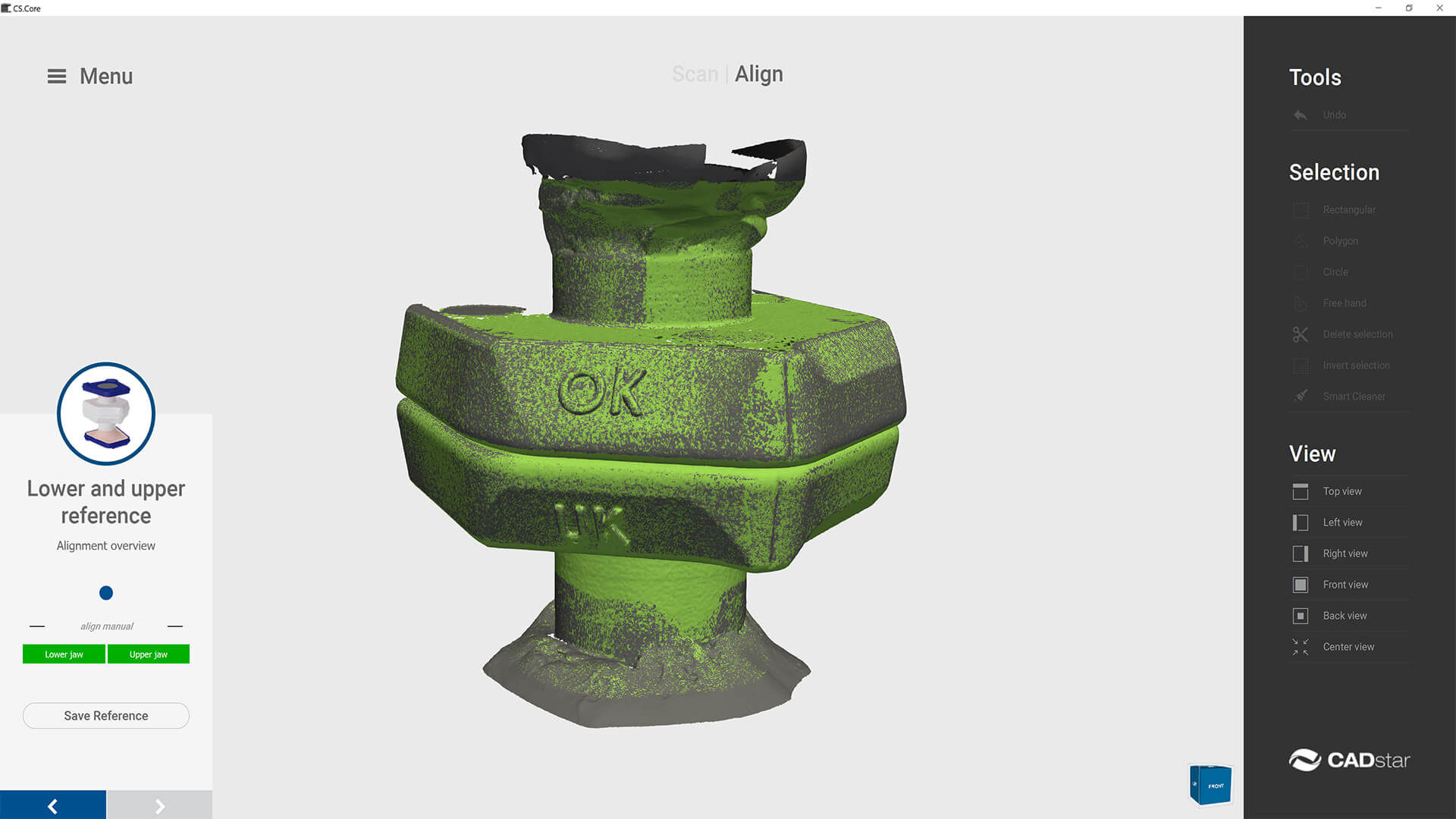
Arti_Referencing_match
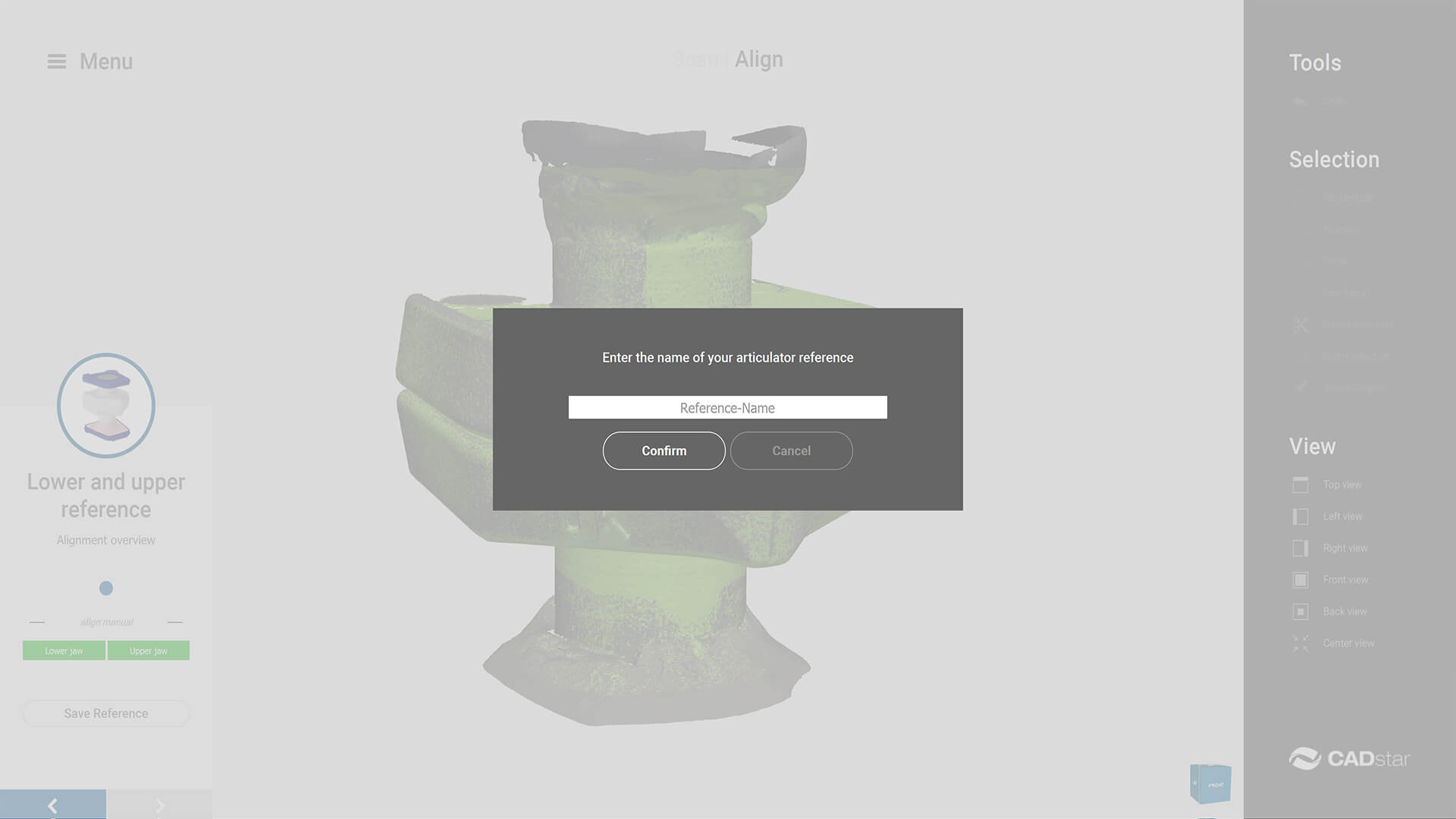
Arti_Referencing_save
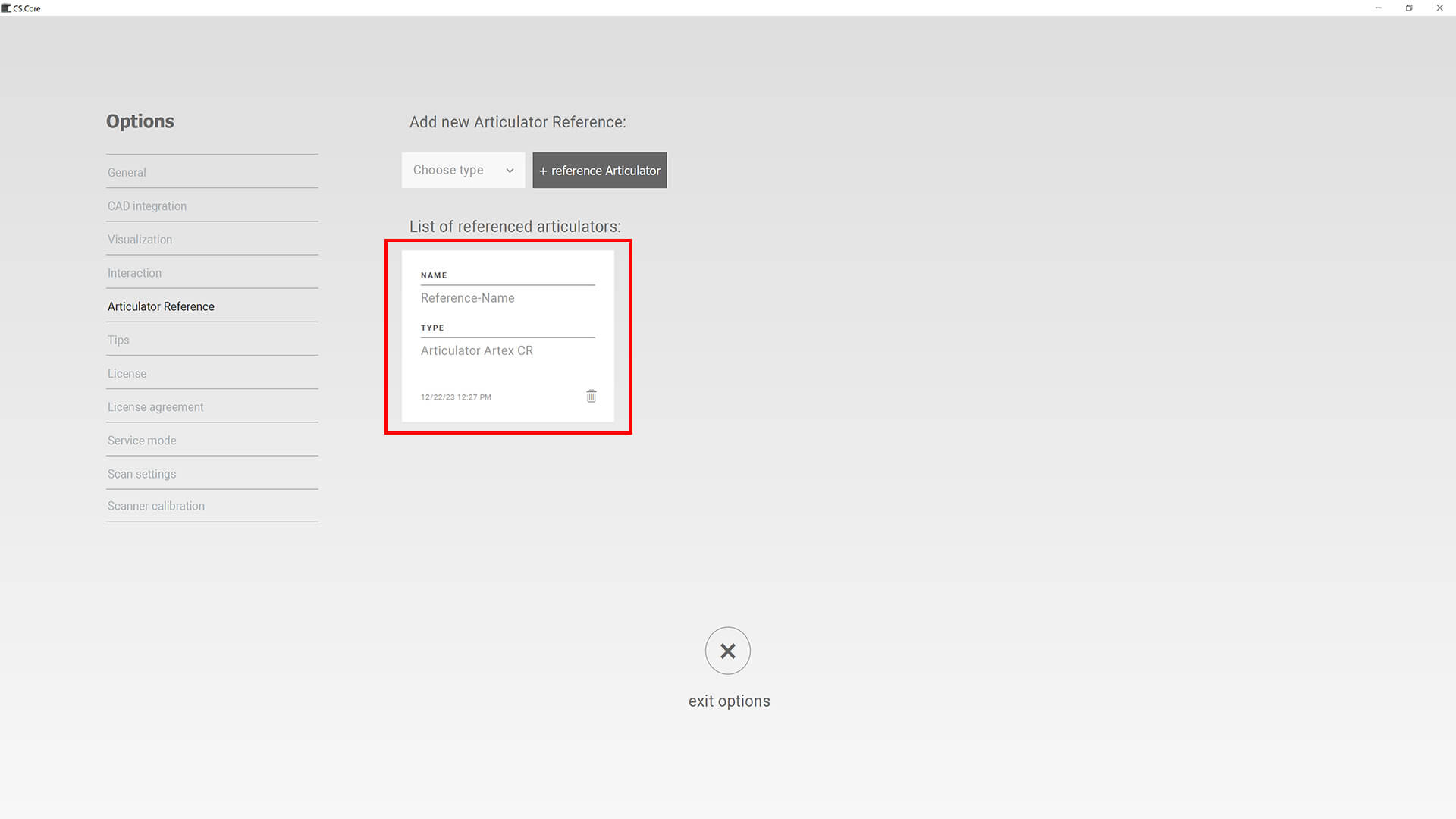
Arti_Referencing_overview
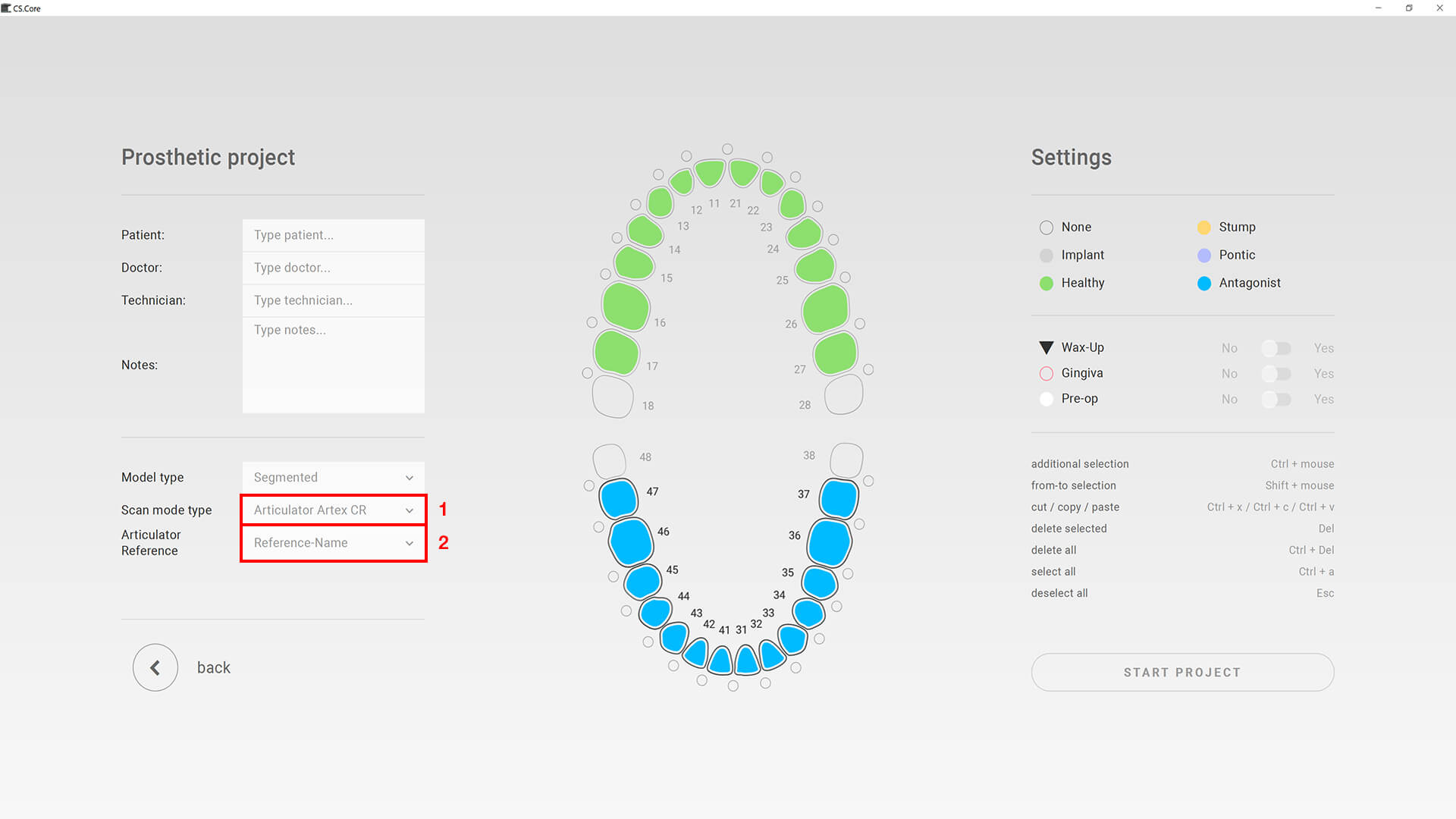
Arti_Referencing_new_project
Thanks to articulator referencing, a separate articulator scan is no longer necessary.
1. Measuring body articulator
2. Adjust measuring body medium, using incisal pin + rubber band, for the occlusal plane
3. Select and add articulator type
4. Scan articulator + measuring body
5. Scan both measuring bodies with Splitcast
6. Match referencing
7. Save referencing
8. Overview of saved referencing
9. New project ” Select articulator type
10. New project ” Select articulator reference
19.06.2023
» Optimised installation process
Simplification/optimisation of scansoftware installation.
» Optimisation OSI (Optical Status Indicator)

OSI White pulsing

OSI Blue Standby

OSI blue loading bar
OSI displays the current operating status of the scanner.
1. Flashing white (device switched on BUT not connected to software)
2. Blue (device switched on and connected to software)
3. Blue loading bar (progress indicator for scanning process)
» Dynamic fan control
Fan only when required (more quiet and more efficient).
” ID-Detection (automatic accessory recognition)
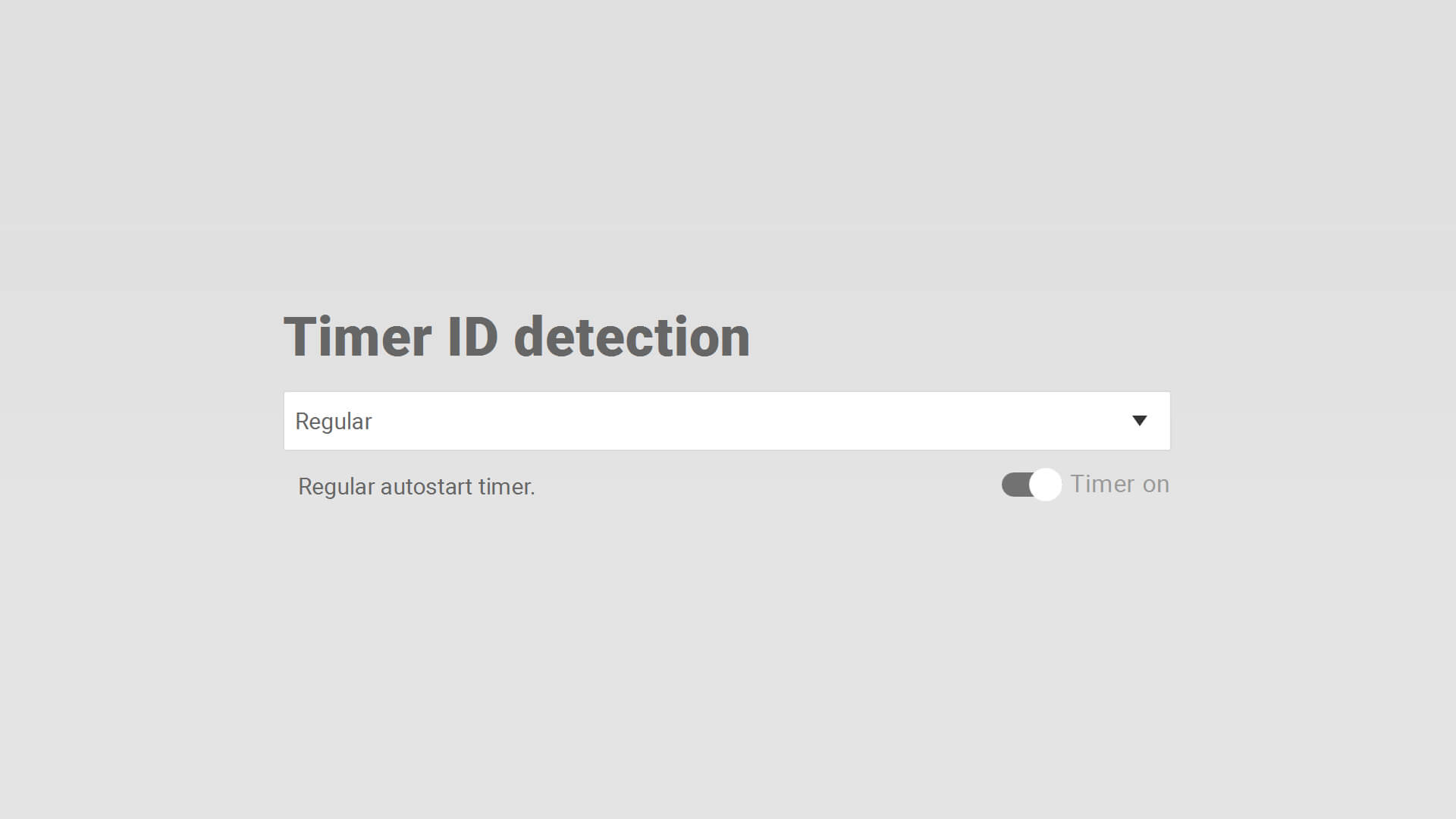
ID Detection Options
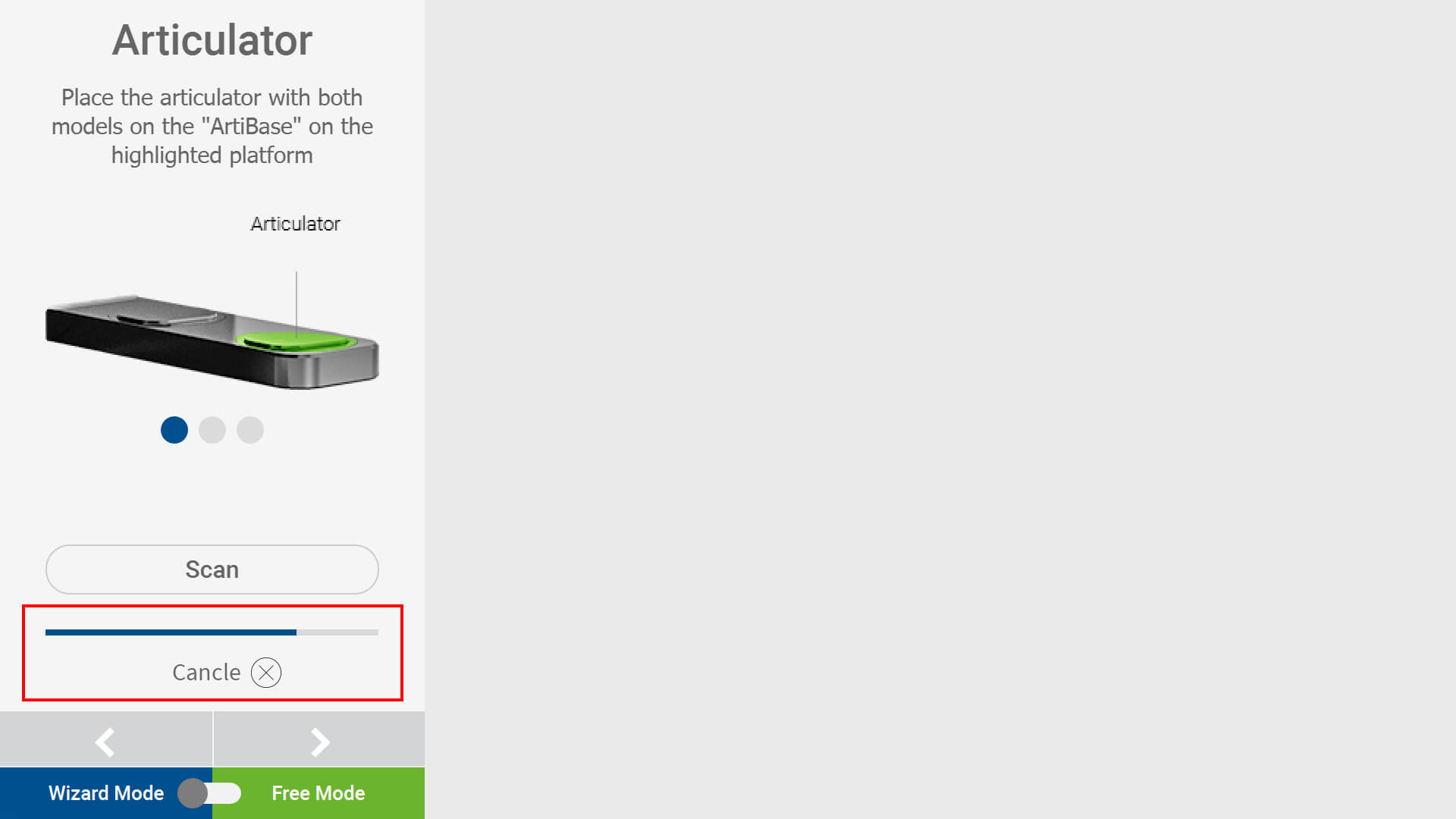
ID Detection Autostart Timer Wizard

ID Detection Accesories Contacts
Autostart after inserting the accessories (no need to click “Next”). Loading bar signals change to next workstep. Only correct accessories (work step corresponding and with contactss) are activated. Autostart time setting: Options ” Scan settings.
- Fast (approx. 2 seconds)
- Regular (approx. 4 seconds)
- Relaxed (approx. 6 seconds)
- Timer on/off (activate/deactivate accessory detection)


 Deutsch
Deutsch